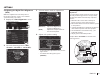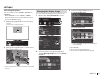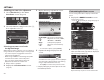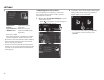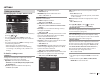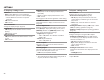Owner's Manual
Table Of Contents
52
SETTINGS
SETTINGS
Adjustment for video playback
R Adjusting the picture
You can adjust the picture quality.
1 Display the picture adjustment screen.
On the source control screen:
2 Select [DIM ON] (dimmer on) or [DIM OFF]
(dimmer off) (1), then adjust the picture
(2).
<Bright> Adjusts the brightness. (−15
to +15)
<Contrast> Adjusts the contrast. (−10 to
+10)
<Black> Adjusts the blackness. (−10 to
+10)
<Color> Adjusts the color. (−10 to +10)
<Tint>
Adjusts the tint. (−10 to +10)
<Sharpness> Adjusts the sharpness. (−2 to
+2)
• You can also display the picture adjustment
screen by selecting [Screen Adjustment] on
the pop-up short-cut menu (Page10).
R Changing the aspect ratio
You can change the aspect ratio for video playback.
1 Display the aspect ratio selection screen.
On the source control screen:
2 Select the aspect ratio.
<FULL> For 16:9 original pictures
4:3 signal 16:9 signal
<JUST> For viewing 4:3 pictures naturally
on the wide screen
4:3 signal 16:9 signal
<Normal> For 4:3 original pictures
4:3 signal 16:9 signal
<Auto> For “DISC”/”USB” only: The aspect
ratio is automatically selected to
match the incoming signals.
2017DDX-EntryK.indb52 2016/06/0310:07