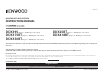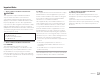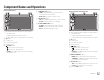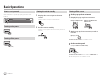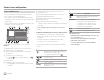Owner's Manual
Table Of Contents
- Instruction Manual
- Reset
- Bluetooth PIN (0000)
- Table of Contents
- Compatibility
- Parts & Controls
- Basic Operations
- Getting Started
- Various Screens and Operations
- Disc
- Video
- USB
- Android
- iPod / iPhone
- Radio
- SiriusXM
- Pandora
- iHeartRadio
- Spotify
- External Components
- Bluetooth
- Settings
- Remote Control (Optional)
- Installation and Connection
- Maintenance
- Troubleshooting
- Specs
- Warranty
Various Screens and Operations
Various Screens and Operations
You can display or change to other screens at any time
to show information, change the AV source, change
the settings, etc.
Home screen
When you turn on the power for the first time, the
Home screen appears.
• You can customize the Home screen. (Page 44)
• To display the Home screen from other screens, press
HOME.
Now
Playing
Touching the operation keys performs the following
actions:
1 Displays all playback sources and options.
2 Displays the <Setup> screen.
3 Displays the current playing source control screen.
4 Displays the <Clock> screen.
5 Selects or changes the playback source.
Available playback sources and options
Touch 1 to display the source/option selection screen.
Now
Playing
PandoraSpotify
SiriusXMBT Audio TELUSBDISC
OEM Features
STANDBY iHeartRadio
E.g. Source/option selection screen for DDX395
Touching the operation keys performs the following
actions:
[DISC] Plays a disc.
[USB] Plays files on a USB device.
[BT Audio] Plays a Bluetooth audio player.
[TEL] Displays the phone control screen.
[AV-IN]*1 Switches to an external component
connected to the AV-IN input
terminal.
[SiriusXM]*2 Switches to the SiriusXM® radio
broadcast.
[OEM
Features]*3
Switches to the source connected
via ADS adapter.
[STANDBY] Puts the unit in standby.
[iHeartRadio]*4 Switches to the iHeartRadio
broadcast.
[Spotify] Switches to the Spotify application.
[Pandora]*4 Switches to the Pandora broadcast.
[Android™] Plays an Android device.
[iPod] Plays an iPod/iPhone.
[Radio] Switches to the radio broadcast.
To change the page: Touch [
]/[ ]. Current page is
shown by the page indication on the top of the screen.
To return to the Home screen: Touch [
] on the
source/option selection screen.
*1 Only for DDX418BT.
*2 Only for DDX395/DDX375BT/DDX25BT.
*3 Only for DDX395/DDX375BT.
*4 Only for DDX395/DDX375BT/DDX350BT/DDX25BT.
7ENGLISH
ENDDX2018STKR.indb7 2017/05/179:27