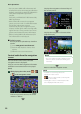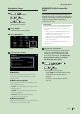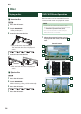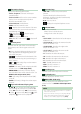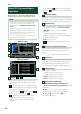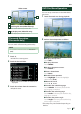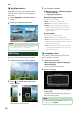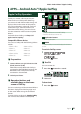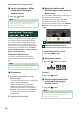Operation Manual
Disc
28
Ñ Highlight control
Highlight control lets you control the DVD
menu by touching the menu key directly on
the screen.
1
Touch [Highlight] in the Menu Control
screen.
2
Touch desired item on the screen.
NOTE
• The highlight control is cleared automatically if
you do not operate for a constant time.
DVD Setup
You can set up the DVD playback functions.
1
Touch illustrated area during playback.
2
Touch [ ] on the left side of the screen.
Touch [SETUP].
DVD SETUP screen appears.
3
Set each item as follows.
■ [
Menu Language] / [Subtitle Language]
/ [Audio Language]
See Language setup (P.28).
■ [Dynamic Range Control]
Sets the dynamic range.
[Wide]: The dynamic range is wide.
[Normal]: The dynamic range is normal.
[Dialog] (Default): Makes the total sound
volume larger than other modes. This is
effective only when you are using Dolby
Digital software.
■ [Screen Ratio]
Sets the screen display mode.
[16:9 ](Default): Displays wide pictures.
[4:3 LB]: Displays wide pictures in the Letter
Box format (having black stripes at the top
and bottom of screen).
[4:3 PS]: Displays wide pictures in the Pan &
Scan format (showing pictures cut at the
right and left ends).
Ñ Language setup
This setting is for the language used in the
menu, subtitle, and voice.
1
Touch the desired item;
[Menu Language], [Subtitle Language],
[Audio Language].
Language Set screen appears.
2
Select a language.
For language code, refer to DVD Language
Codes (P.92).
Sets the entered language and returns to
the DVD Setting screen.
NOTE
• To set the DVD’s original language for audio
language, touch [Original].