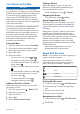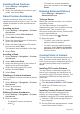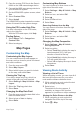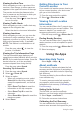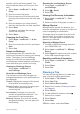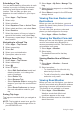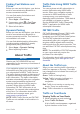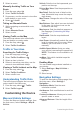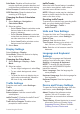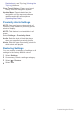Operation Manual
Table Of Contents
- Table of Contents
- Getting Started
- Finding Locations
- Navigation
- Map Pages
- Using the Apps
- About Traffic
- Customizing the Device
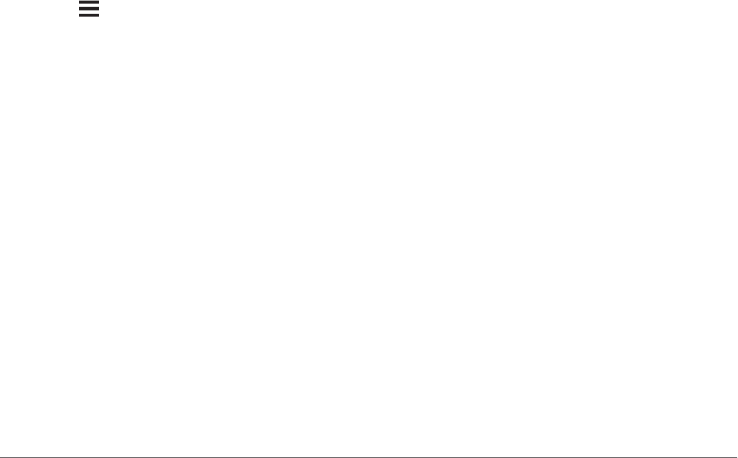
Scheduling a Trip
You can add scheduling information to each
location in your trip, including the desired
arrival time and layover duration at each
location. This can help you plan your
departure to reach locations in your trip on
time.
1
Select Apps > Trip Planner.
2
Select a trip.
3
Select a location.
4
Select Departure Time or Arrival Time.
5
Select a date and time, and select Save.
6
Select Duration.
7
Select the amount of time you intend to
spend at the location, and select Save.
8
If necessary, repeat steps 3 through 7 for
each location.
Navigating to a Saved Trip
1
Select Apps > Trip Planner.
2
Select a saved trip.
3
Select Go!.
4
Select your next destination.
5
If prompted, select a route.
Editing a Saved Trip
1
Select Apps > Trip Planner.
2
Select a saved trip.
3
Select .
4
Select an option:
• Select Edit Destinations to add and
delete a location, or to change the
order of locations.
• Select Delete Trip.
• Select Rename Trip.
• Select Optimize Order to arrange the
stops on your trip in the most-efficient
order.
• Select Route Preference to change
the route calculation mode for your
trip.
Saving Trip Logs
Trip logs are recorded while you navigate a
route.
NOTE: Trip log data is saved as a .gpx file.
1
Connect a USB mass storage device to
your KENWOOD unit.
2
Select Apps > My Data > Manage Trip
Log.
3
Select a trip log segment, or select View
All Segments.
4
Select Share to export to the USB mass
storage device.
Viewing Previous Routes and
Destinations
Before you can use this feature, you must
enable the travel history feature (Device and
Privacy Settings).
You can view your previous routes and
places you have stopped on the map.
Select Apps > Where I've Been.
Viewing the Weather Forecast
Before you can use this feature, your device
must be connected using Bluetooth to
access connected services. This feature is
not available in all areas.
1
Select Apps > Weather.
2
Select a day.
The detailed forecast for that day
appears.
Viewing Weather Near a Different
City
1
Select Apps > Weather > Current
Location.
2
Select an option:
• To view weather for a favorite city,
select a city in the list.
• To add a favorite city, select Add City,
and enter a city name.
Viewing Road Weather
Before you can use this feature, your device
must be connected using Bluetooth wireless
technology to access connected services.
This feature is not available in all areas.
1
Select Apps > Road Weather.
Weather events that affect road
conditions appear on the map.
2
Select a weather event to view details
about the event.
10
Using the Apps