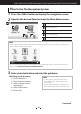GPS Receiver User Manual
14
Quick Start Guide
4
Follow your route to the destination.
NOTICE
•The speed limit icon feature is for information only and does not replace the driver’s
responsibility to abide by all posted speed limit signs and to use safe driving judgment at all
times. Garmin and Kenwood will not be responsible for any traffic fines or citations that you
may receive for failing to follow all applicable traffic laws and signs.
Your route is marked with a magenta line. As you travel, your navigation system
guides you to your destination with voice prompts, arrows on the map, and
directions at the top of the map. If you depart from the original route, your
navigation system recalculates the route.
1
2
3
4
5 6 7
1
Views the Next Turn page or the junction
view page, when available.
2
Views the Turn List page.
3
Views the Where Am I? page.
4
Zooms in and out.
5
Returns to the Main Menu.
6
Displays a different data field.
7
Views the Trip Computer.
NOTE
•Touch and drag the map to view a different area of the map.
•A speed limit icon could appear as you travel on major roadways.
● Adding a stop
1) While navigating a route, touch [
] and then touch [Where To?].
2) Search for the extra stop.
3) Touch [Go!].
4) Touch [Add as Via Point] to add this stop before your final destination.
● Taking a detour
1) While navigating a route, touch [
].
2) Touch [
].