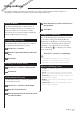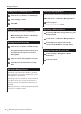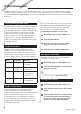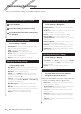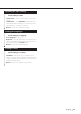Owner's Manual
Table Of Contents
- Quick Start Guide
- Instruction Manual for Audio Operations (Supplied on CD-ROM)
- Resetting The Unit
- Table of Contents
- Before Use
- How To Read This Manual
- Basic Operations
- DVD/Video CD (VCD) Operation
- CD/Audio And Visual Files/iPod Operation
- Radio, HD Radio tuner and SIRIUS XM Radio Operation
- Radio/HD Radio tuner Basic Operation
- SIRIUS XM Basic Operation
- Memory Operation
- Selecting Operation
- Traffic Information (FM Tuner and HD Radio tuner Only)
- Receive Mode (HD Radio tuner only)
- iTunes Tagging (SIRIUS XM and HD Radio tuner only)
- Content alert (SIRIUS XM only)
- Instant Replay (SIRIUS XM only)
- SIRIUS XM Setup
- Bluetooth Control
- Setting Up
- Controlling Audio
- Remote Controller
- Status Bar Indicator Items
- Troubleshooting
- Error Messages
- Specifications
- Instruction Manual for GPS Navigation (Supplied on CD-ROM)
- Getting Started
- Find It and Go!
- Where To?
- Favorites
- The Main Pages
- Creating and Editing Routes
- Using ecoRoute
- About ecoRoute
- Creating a Vehicle Profile
- Resetting Your Vehicle Profile
- Calibrating Fuel Economy
- Taking the ecoChallenge
- About ecoChallenge Scores
- Hiding Your ecoChallenge Score
- Resetting Your Score
- Viewing Your Fuel Economy
- About the Mileage Report
- Viewing a Mileage Report
- Exporting a Mileage Report
- Setting Routes that Use Less Fuel
- Traffic Information
- Customizing the Settings
- Appendix
- Firmware Update Instructions
- Scan of CD-ROM
2012 NAVIGATION/MULTIMEDIA Receiver Firmware Update Guide
Introduction
• Thisdocumentdescribestheprocedureandprecautionsfor
upgradingthe2012NAVIGATION/MULTIMEDIAreceiverfirmware.
• Ifanerroroccurswhileyouareupdatingthefirmware,the2012
NAVIGATION/MULTIMEDIAreceivermaybecomeunusable.Besure
toreadthefollowingprocedureandprecautionscarefullybefore
updatingthefirmware.
Target Models
This updater can be used to update the rmware of the following
models.
DNX9990HD DNX9210BT
DNX7190HD DNX7490BT DNX7210BT
DNX7310BT DNX7310BTM
DNX6190HD DNX6990HD DNX6490BT
DNX5210BT DNX5510BT DNX5310BT DNX5310BTM
DNX5190 DNX5060EX DNX4210BT
Target Firmware
Thisupdatercanbeusedtoupdatethefollowingfirmwareversion:
Ver1.3.0orearlier
Tocheckthefirmwareversion,referto“CheckingtheFirmware
Version”belowforinformationonhowtocheckthefirmwareversion.
Byexecutingthisupdater,thefirmwareversionwillbecome
“Version1.4.0”.
Creating the Update Media
Create the update media on your PC.
1. Download the Updates from the Web site.
2. Decompress the downloaded file.
3. Copy the decompressed file to the top of hierarchy in USB
memory.
⁄
• USBmemoryisrecommendedastheupdatemedia.
• Youcanalsocopytheupdatertoadevicecontainingaudiofilesand
updatethefirmwarefromit.
• Updatecannotbeperformedifitiscopiedinsideafolder.
• Iftheupdaterfilenameischanged,updatecannotbeperformed.
Checking the Firmware Version
1. Press the [Setup] icon to display the Setup Menu screen.
2. Press the [Software] to display the Software Information
screen.
3. Check the version.
Updating the Program
1. Connect the USB memory.
2. When an audio file is played or “No Media File” is displayed,
press the [MENU] button and select “STANDBY” (standby
state).
3. Press the [Setup] icon to display the Setup Menu screen.
4. Press the [Software] to display the Software Information
screen.
5. Press the [Update] to update starts. (It takes about 3
minutes.)
Caution: The screen may go blank for a few seconds.
Do not unplug the USB memory or Power Off the unit
during the Update Procedure.
6. System Reboot & Software Update Screens
7. Once the “Update completed” screen is displayed, remove
the USB memory and restart the unit.
8. Check that the firmware version is updated, by referring to
“Checking the Firmware Version”.
When “Version1.4.0” is displayed, the firmware version is
updated successfully.
Precautions
• Updatecannotbeperformedwithothermedia.
• Besuretoparkthevehicleinasafeplacebeforeupdating.Keepthe
enginerunninginordertopreventbatteryfromrunningout.
• DonotturnofftheengineorNavigation/Multimediareceiverpower
whileupdating.Updatecannotbeperformedcorrectlyandthe
Navigation/Multimediareceivermaybecomeunusable.
1205_DNXmid_FWupdate_en