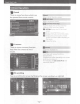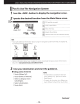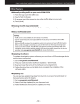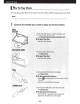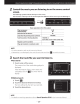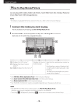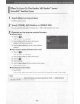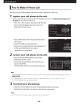Owner's Manual
Table Of Contents
- Quick Start Guide
- Instruction Manual for Audio Operations (Supplied on CD-ROM)
- Resetting The Unit
- Table of Contents
- Before Use
- How To Read This Manual
- Basic Operations
- DVD/Video CD (VCD) Operation
- CD/Audio And Visual Files/iPod Operation
- Radio, HD Radio tuner and SIRIUS XM Radio Operation
- Radio/HD Radio tuner Basic Operation
- SIRIUS XM Basic Operation
- Memory Operation
- Selecting Operation
- Traffic Information (FM Tuner and HD Radio tuner Only)
- Receive Mode (HD Radio tuner only)
- iTunes Tagging (SIRIUS XM and HD Radio tuner only)
- Content alert (SIRIUS XM only)
- Instant Replay (SIRIUS XM only)
- SIRIUS XM Setup
- Bluetooth Control
- Setting Up
- Controlling Audio
- Remote Controller
- Status Bar Indicator Items
- Troubleshooting
- Error Messages
- Specifications
- Instruction Manual for GPS Navigation (Supplied on CD-ROM)
- Getting Started
- Find It and Go!
- Where To?
- Favorites
- The Main Pages
- Creating and Editing Routes
- Using ecoRoute
- About ecoRoute
- Creating a Vehicle Profile
- Resetting Your Vehicle Profile
- Calibrating Fuel Economy
- Taking the ecoChallenge
- About ecoChallenge Scores
- Hiding Your ecoChallenge Score
- Resetting Your Score
- Viewing Your Fuel Economy
- About the Mileage Report
- Viewing a Mileage Report
- Exporting a Mileage Report
- Setting Routes that Use Less Fuel
- Traffic Information
- Customizing the Settings
- Appendix
- Firmware Update Instructions
- Scan of CD-ROM
Quick Start Guide
4
Follow
your route to the destination.
NOTICE
• The speed
limit
icon feature
is
for information
only and does
not
replace
the driver's
responsibility
to
abide by
all
posted speed
limit
signs and
to
use
safe
driving judgment at
all
times. Garmin and Kenwood
will
not
be responsible for any traffic fines or citations that you
may receive for
failing
to
follow all applicable
traffic
laws
and signs.
Your route
is
marked
with
a magenta
line.
As
you travel, your navigation system
guides you
to
your destination
with
voice prompts, arrows on the map, and
directions at
the
top
of
the map.
If
you
depart
from
the
original route, your
navigation system
recalculates the route.
1 2
[!]
Views
the
Next Turn page or the
junction
view
page, when
available.
m
Views
the
Turn List page.
[!]
Views
the
Where Am
I?
page.
0
Zooms in and out.
@]
Returns
to
the
Main Menu.
[!]
Displays
a different data
field.
[I]
Views
the
Trip
Computer.
NOTE
•
Touch and drag
the
map
to
view a different area
of
the
map.
•
A speed
limit
icon could
appear
as
you travel
on
major roadways.
e
Adding a stop
1)
While
navigating a route, touch
[a;]
and then touch [Where
To?].
2)
Search for the extra stop.
3)
Touch [Go!].
4)
Touch [Add
as
Via
Point]
to
add this stop before your final
destination.
e
Taking a detour
1)
While
navigating a route, touch
[a;].
2)
Touch [
fifij
].
-14-