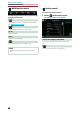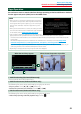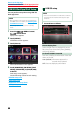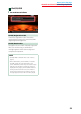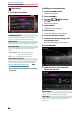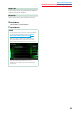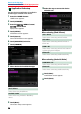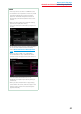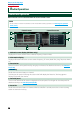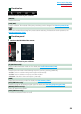Operation Manual
5656
Return to the Top page
CD/Audio and Visual Files/iPod/App Operation
Application link setup
Sets the device an application is installed in
and the app is selected as the source.
1 Press the <HOME> button.
HOME screen appears.
2 Touch [STANDBY].
3 Press the <MENU> button/
volume knob.
Popup menu appears.
4 Touch [SETUP].
SETUP Menu screen appears.
5 Touch [Source].
Source SETUP Menu screen appears.
6 Touch [APP SETUP] in the list.
7 Touch [CHANGE].
8 Select the device installed the apps.
iPod / iPhone
Select when using iPod/iPhone.
Android / Other
Select when using Android or BlackBerry
device.
9 Touch [Next].
Connection setup screen appears.
10
Select the way to connect the device
with this unit.
When selecting [iPod / iPhone]
USB + AV-IN
Select when connecting with KCA-iP202.
USB 1Wire
Select when connecting with KCA-iP103 or
KCA-iP102.
HDMI + BT
Select when connecting with KCA-HD100 and
Lightning Digital AV Adapter.
Bluetooth
Select when connecting via Bluetooth only.
When selecting [Android / Other]
HDMI/MHL + BT
Select when connecting with KCA-MH100.
Bluetooth
Select when connecting via Bluetooth only.
11
Touch [Next].
Confirmation screen appears.
12
Touch [Done].