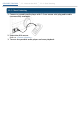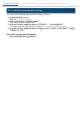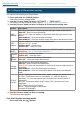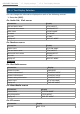Owner's Manual
DPX500BT/DPX300U 12. Display settings 12-2. Adjusting the Illumination color
12-2. Adjusting the Illumination color
You can adjust the illumination color of the panel.
1. Select the illumination color you want to adjust.
Select from among "COLOR01" to "COLOR24" with reference to <12-1. Illumin
ation color selection>.
2. Press and hold the [Control knob].
The RGB value of the selected illumination color appears and enters the Detail
color adjustment mode.
3. Set the color.
Operation type Operation
To select the color to adjust (Red, Green, or Blue) Press the [ ] or [ ].
To adjust color (Range: 0 – 9) Turn the [Control knob].
Determination of the adjusted color. Press the [Control knob].
The color you created can be called by selecting "USER".
Exit the Function setting mode.
Press and hold the [ ] button.