user manual
Table Of Contents
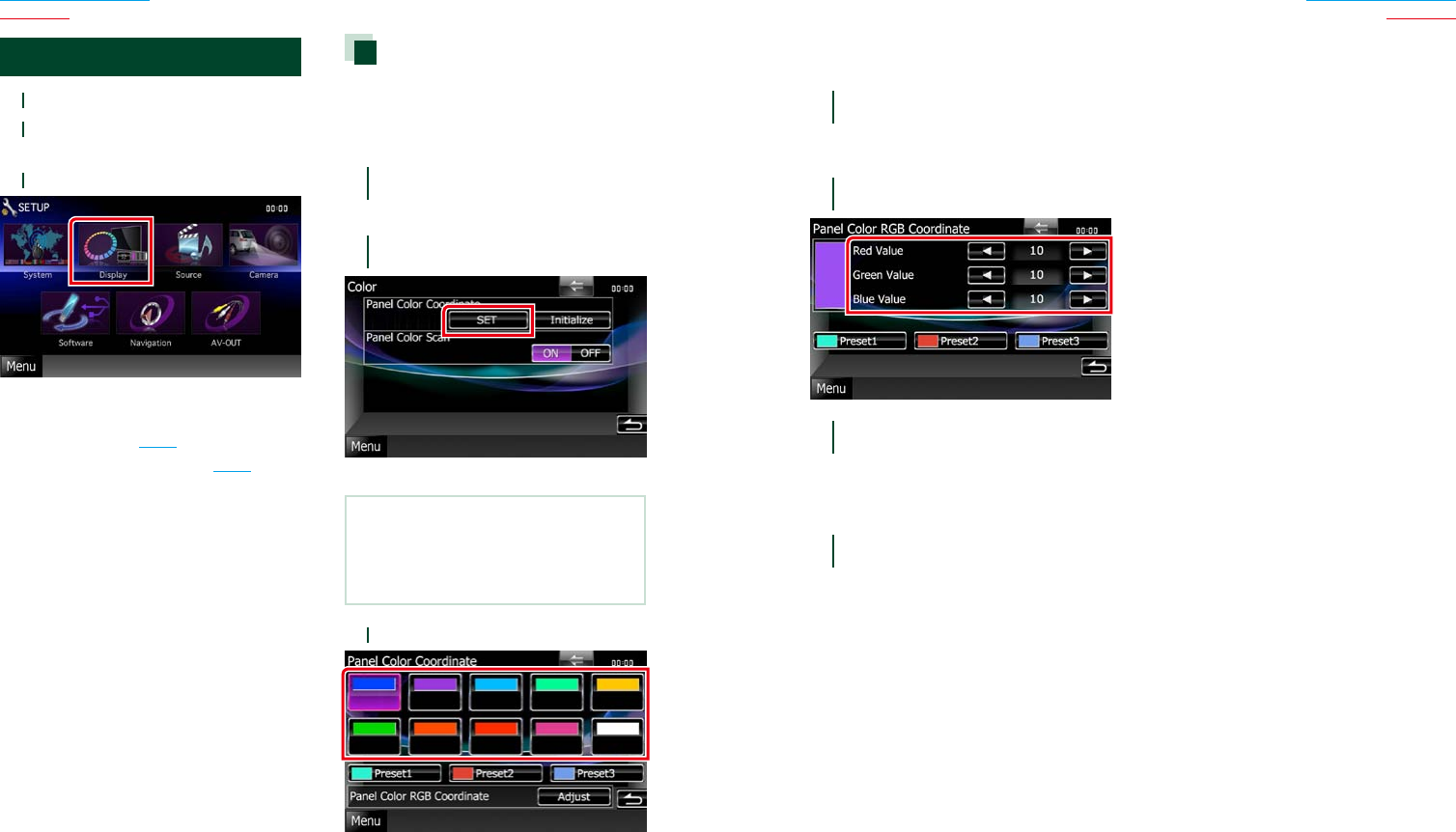
7676 77
Return to the Top page
Setting Up
Return to the Top page
Setting Up
Display Setup
1
Touch [Menu] on any screen.
2
Touch [SETUP].
SETUP Menu screen appears.
3
Touch [Display].
Display Menu screen appears.
See the following section for each setting.
• Adjust panel color (P.76)
• Changing background image (P.78)
Panel color coordinate
Youcansetthescreenandbutton
illuminationcolor.
Theselectableitemsdifferdependingonthe
unit.
1
Touch [Color] in the Display Menu
screen.
Color screen appears.
2
Touch [SET] of
[Panel Color Coordinate].
Panel Color Coordinate screen appears.
NOTE
• Youcantouch[SET]or[Initialize]when
[PanelColorScan]issettooff.
• Touch[Initialize]toresetthesettingstothe
defaultsettings.
3
Touch the desired color.
Registering original color
Youcanregisteryouroriginalcolor.
1
Touch [Adjust] in the Panel Color
Coordinate screen.
Panel Color RGB Coordinate screen
appears.
2
Use [2] and [3] to adjust each color
value.
3
Touch the desired preset key for 2
seconds.
Panel color scan
Youcansetthepanelcolortocontinuously
scanthroughthecolorspectrum.
1
Touch [ON] of [Panel Color Scan] in
the Color screen.
Panel Color Scan is set to on.










