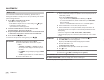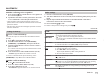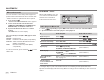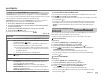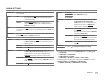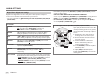Owner's Manual
Table Of Contents
- Instruction Manual
- Reset
- Bluetooth PIN (0000)
- Clock Set
- Demo Mode
- Attaching / Removing Faceplate
- Initial Settings
- Table of Contents
- Parts & Controls
- Basic Operation
- Getting Started
- Radio Operation
- USB / iPod / Android Operation
- AUX Input
- Pandora
- iHeartRadio
- SiriusXM
- Bluetooth
- Audio Settings
- Display Settings
- Troubleshooting
- Messages
- Specs
- Installation / Connection
ENGLISH
23
BLUETOOTH®
Listen to iPhone/iPod via Bluetooth
You can listen to the songs on the iPhone/iPod via Bluetooth on this unit.
Press repeatedly to select iPodBT.
• You can operate the iPod/iPhone in the same way as iPod/iPhone via USB
input terminal.
( 9)
• If you plug in an iPhone/iPod to the USB input terminal while listening
to iPodBT source, the source automatically change to iPodUSB. Press
to select iPodBT if the device is still connected via Bluetooth.
Internet radio via Bluetooth
(for / /
)
You can listen to internet radio (Pandora and iHeartRadio) on the iPhone/
iPod/Android device via Bluetooth on this unit.
• Make sure the USB input terminal is not connected to any device.
Listen to Pandora
Preparation:
Select
[ON]
for
[PANDORA SRC]
in
[SOURCE SELECT]
.
( 5)
1 Open the Pandora application on your device.
2 Connect your device via Bluetooth connection.
( 17)
3 Press repeatedly to select PANDORA (for iPhone/iPod) or
PANDORA BT (for Android device).
The source switches and broadcast starts automatically.
• You can operate Pandora in the same way as Pandora via USB input
terminal.
( 12)
Listen to iHeartRadio
Preparation:
Select
[ON]
for
[IHEART SRC]
in
[SOURCE SELECT]
.
( 5)
1 Open the iHeartAuto application on your device.
2 Connect your device via Bluetooth connection.
( 17)
3 Press repeatedly to select IHEARTRADIO.
The source switches and broadcast starts automatically.
• You can operate iHeartRadio in the same way as iHeartRadio via USB
input terminal.
( 13)
Settings to use KENWOOD Remote application
KENWOOD Remote application is designed to control the KENWOOD
car receiver’s operations from the iPhone/iPod (via Bluetooth or via USB
input terminal) or Android smartphone (via Bluetooth).
Preparation:
Install the latest version of KENWOOD Remote application on your device
before connecting. For more information, visit <www.kenwood.com/cs/ce/>.
1 Press the volume knob to enter
[FUNCTION]
.
2 Turn the volume knob to select an item (see the following table),
then press the knob.
3
Repeat step 2 until the desired item is selected or activated.
4 Press and hold to exit.
To return to the previous setting item, press
.
Default:
XX
REMOTE APP
SELECT
Select the device (IOS or ANDROID) to use the application.
IOS YES
:Selects iPhone/iPod to use the application via Bluetooth or connected
via USB input terminal.;
NO
:Cancels.
If IOS is selected, select iPod BT source (or iPod USB if your iPhone/iPod is
connected via USB input terminal) to activate the application.
•
The connectivity of the application will be interrupted or disconnected if:
– You change from iPod BT source to any playback source connected via
the USB input terminal.
– You change from iPod USB source to iPod BT source.
ANDROID YES
:Selects Android smartphone to use the application via Bluetooth.;
NO
: Cancels.
ANDROID LIST
*:Selects the Android smartphone to use from the list.
STATUS
Shows the status of the selected device.
IOS CONNECTED: You are able to use the application using the iPhone/iPod
connected via Bluetooth or USB input terminal.
IOS NOT CONNECTED: No IOS device is connected to use the application.
ANDROID CONNECTED: You are able to use the application using the Android
smartphone connected via Bluetooth.
ANDROID NOT CONNECTED: No Android device is connected to use the application.
*
Displayed only when
[ANDROID]
of
[SELECT]
is set to
[YES]
.
JS_KWD_KMM_BT518HD_KN_EN_5.indd 23 11/3/2016 2:08:53 PM