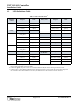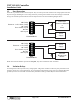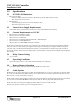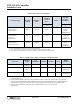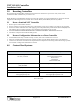Manual
Table Of Contents
NXT 2-D/4-D Controller
Installation Guide
Page 6 of 6 P/N: 01997-001 Rev. I
3.0 Resetting Controllers
Keri recommends resetting NXT controllers the first time these controllers are powered on. Also, under certain
circumstances NXT controllers may need to be reset.
NOTE: Resetting a standard NXT controller will restore the controller to a factory default state. It removes all network
configuration data assigned to the controller such as the IP Address, Subnet Mask, and Gateway address.
3.1 Reset a Standard NXT Controller
1. Remove power from the NXT controller.
2. Ensure a Jumper is across the J3 header (refer to the drawing on page 1). The Jumper can remain on J3 at all times.
3. Press the S1 switch and hold it down while applying power. Keep the button pressed until the Reset LED (D48) is lit.
This indicates the reset routine has begun. Once the LED is lit, the button can be released.
4. DO NOT REMOVE POWER FROM THE NXT CONTROLLER WHILE THE RESET LED IS LIT.
5. The Reset is complete when the Reset LED goes off.
3.2 Restore Configuration Information to a Reset Controller
1. In Doors.NET under Setup > Hardware Setup > Panels, click on the controller that was reset.
2. When the Communication field shows the controller is Online click the Update Network icon on the ribbon bar.
3. Click the Live Events tab and watch for the Update Network Completed event message. When this message is posted
the controller’s configuration information is restored.
4.0 Contact Keri Systems
End of document.
Keri USA Keri UK, Ireland, Europe
2305 Bering Drive
San Jose, CA 95131
Unit 17
Park Farm Industrial Estate
Ermine Street
Buntingford
Herts SG9 9AZ UK
Telephone: (800) 260-5265
(408) 435-8400
Telephone: + 44 (0) 1763 273 243
Fax: (408) 577-1792 Fax: + 44 (0) 1763 274 106
Web: www.kerisys.com Web: www.kerisystems.co.uk
E-mail: sales@kerisys.com
techsupport@kerisys.com
E-mail: sales@kerisystems.co.uk
tech-support@kerisystems.co.uk