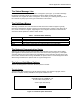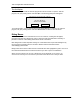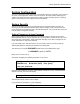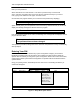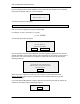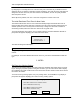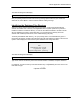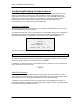Manual
TAP100 Application Software Manual
Revision 3.3 Page 17
Configuring the TAP100 Software
This section provides instruction for setting TAP100 program options, identifying the directory
used for storing the program and the data files required by the system, configuring system
communications, configuring the ProxNet control units, and configuring the card readers.
Setting TAP100 Program Options
There are three TAP100 program options: enabling/disabling auditory signals (BEEPs), setting
default time zone values, and setting the event log viewing options.
Using your pointing device, select
S
etup from the main menu, and then select
T
AP options. A
prompt box will appear, displaying the three options.
Enable/Disable Auditory Signals
Auditory signals are simply BEEPs from the computer’s speaker that prompt you to enter
information or alert you when a command has been accepted. Using your pointing device, select
A
uditory signals. A prompt box will appear, displaying the enable/disable option.
The status message line will show:
Use your pointing device and select
E
nable or
D
isable to meet your needs and select
O
K. Or,
select
Q
UIT to exit the selection without making a change.
Set Default Time Zone Values
Setting the default time zone values allows you to set the default time zone value for disabled
access cards and to set the initial enrollment time zone for new cards.
The Default Time Zone Value for Disabled Access Cards
When an active card is disabled, it is automatically assigned to the time zone set by the default
time zone value for disabled access cards command. By setting this default time zone, you give
yourself the ability to disable an access card (and know it cannot have access to a controlled
area) without removing it from the database. This time zone should be configured as a ‘Never’
time zone. A ‘Never’ time zone is defined to not allow access at any time (the process for setting
time zones is described in a later section). You can then re-enable the card at a later date, simply
Auditory signals
Timezone defaults
Event Log display
Sounds
( • ) Enable
( ) Disable
OK QUIT
Choose system sound state.