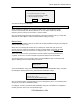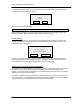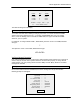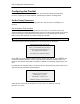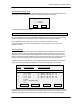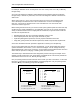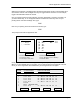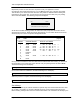Manual
TAP 100 Application Software Manual
Page 26 Revision 3.3
Configuring the ProxNet
In this section, we will describe the configuration of the ProxNet: setting all system timing
functions, configuring the reader database, and defining the reader’s I/O assignments.
Set the Timing Functions
The following commands deal with setting system time, date, time zone, and holiday zone
functions.
Set the System Time and Date
Synchronizing the time and date between access control units on the network and the host
computer allows for accurate time/date tracking of events. To set the time and date for the control
units on the network to match that of the host computer, use your pointing device and select
U
tility and then
T
ime and Date. The status message line will state:
Once communication has been established, the following prompt box will appear.
Press
<ESC>
to exit the operation without changing the time and date. Or, press
<ENTER>
and
the TAP100 software will set the access control unit’s time and date to match that of the host
computer. The software will confirm the operation completed successfully by displaying the new
time.
For example: If the computer’s time is 17:35:45 (5:35 P.M. and 45 seconds) and its date is July 4,
1995, the following information will be displayed.
NOTE: All time commands are formatted to a 24-hour clock. For example: 6:15 P.M.
becomes 18:15 hours.
Initiating communication with local network on COM1 . . . please wait.
SET SYSTEM TIME AND DATE
When you hit ENTER, the time and date
of the ProxLock system will be set to
the computer’s time and date.
Press ESC to quit without changing.
SET SYSTEM TIME AND DATE
Setting system time and date.
Sending time: 17:34:45
Sending date: 07/04/95, Tue
PRESS ANY KEY TO CONTINUE