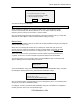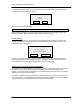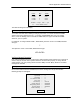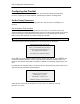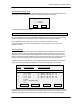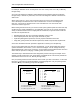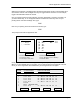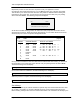Manual
TAP 100 Application Software Manual
Page 30 Revision 3.3
Repeat this process for each time zone required to meet your application’s needs.
Once all time zone entries have been set, you can PRINT a hard copy of the time zone table.
This will allow you to review the entire time zone entry table one last time before sending this
information to the control units. To print a hard copy of the time zone table, use your pointing
device and select PRINT. The following prompt box will appear.
As the time zone table is being printed, the status bar in this prompt box will monitor how far
along the print process is. When the print job has finished, you can review all time zone entries
and verify they are correct. The printout will appear like this.
TAP-100 VERSION X.XX Time Zones
DATE TIME page #
==========================================================
TZNUM ACCESS PERIOD DAYS OF THE WEEK
0Always
1 07:00 18:00 — Mo Tu We Th Fr —
2 15:00 00:30 — Mo Tu We Th Fr —
3 23:30 07:30 Su Mo Tu We Th — —
4 07:00 16:00 Su Mo Tu We Th Fr Sa
5 23:00 03:00 — Mo — We — Fr —
6 External
7 Never
8 20:00 23:00 — Mo Tu We Th Fr —
• • •
31 Never
Once you have reviewed the time zone table and are satisfied with all its entries, you must send
this information to all control units on the network. Use your pointing device and select SEND.
The Status Message Line will display:
Once communication is established, the Status Message Line will display:
When this process is complete, the Status Message Line will display:
Set Holidays
Holidays are defined by the TAP100 software as special days when the standard time zone rules
do not apply. On holidays, no access is allowed except for cards configured with time zone 0.
Before entering holidays, take some time and list all the dates to be considered as holidays by the
Initiating communication with local network on COM1 . . . please wait.
Sending time zone information to ProxLock . . . please wait . . .
Done.
Print Job Progress
0% 100%
Press ESC to abort the print job.