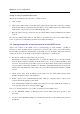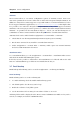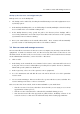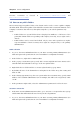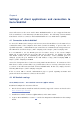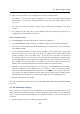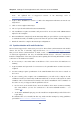User`s guide
3.8 How to create and manage resources
15
Backup of the data store and configuration files
Backup can be set on the Backup tab:
1. The backup can be enabled by checking the Enable message store and configuration recov-
ery backup option.
2. In the Backup scheduling table, set one full backup for Sunday midnight so that the backup
does not burden the server within working hours.
3. In the Backup directory entry, specify the path to the directory where backups will be
stored. The path must be entered in a way in accordance with convenience of the operating
system where Kerio Connect is running.
4. Enter your email address in the Email address field. Kerio Connect will automatically
generate results of each backup and send it to the address defined.
3.8 How to create and manage resources
Kerio Connect allows reservation of various resources (company cars, meeting rooms and other
equipment). To make reservations work, it is first necessary that each resource has its own
calendar created. In other words, it is necessary to create all resource items in Kerio Connectu
via the administration interface, section Accounts → Resources:
1. Click on Add.
2. In the dialog on the General tab, enter a name for the resource. The name will be also used
as the part of the resource’s email address preceding the at symbol. Therefore, diacritics,
blanks and special symbols are disallowed.
3. In the Type entry, select one of the options (room or equipment).
4. Go to the Permissions tab and add all users who will be allowed to book the particular
resource item.
5. Set a reservation manager. This user is allowed to operate with the resource calendar. The
resource manager can delete or move reservations.
Once a resource has been created, check in Kerio WebMail or your email client:
• that the resource’s free/busy calendar is showed while you are trying to use it in an
appointment creation process,
• that the resource calendar can be subscribed by standard sharing process,
• that the Resources folder has appeared in public folders, including contacts of all
created resources so that users can add them easily while creating appointments.