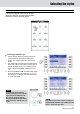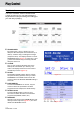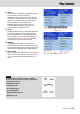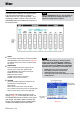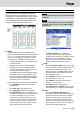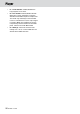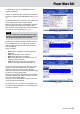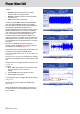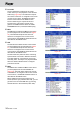Operation Manual
KETRON • AUDYA 27
On Wave Player menu a new WAVE EDIT feature
located on F9 button.
In order to operate with this new function firstly select
the wave to edit than select WAVE EDIT button (Figure
20).
Once Wave Edit button is pressed a pop up menu will
show on display the Import progress activity.
When this procedure will be completed the waveform
will be displayed on Audya screen. Related at this
new waveform screen Audya will show a tools palette
to operate on this imported file (Figure 21).
NOTE
Stereo file will be shown on Audya display as a single
waveform, however the editing and storing functions
will maintain the properties of the current file.
Beside the new imported waveform Audya will show
three markable lines (see on Figure with arrows) to
indicate a Start Point (Blue) Fade Start Point (Grey)
End Point (Black)
Here is on detail:
• Zoom: allows to magnify (or reduce) waveform
displayed.
• Start: Set the Start Point of waveform.
• End: Set the End Point of waveform.
• Norm: Apply Normalize (or amplify) function on
waveform (range 0%-200%).
• Fade: Set the Fade Out time (showed on ms)
related of the original waveform End (Max. 8 s).
Once you’ll select a new Start (F2), End (F3) o Fade
(U1/6) point, the Blue transport bar colour will be
changed on red just to inform on new operating
status point. All values are editable by alpha Dial (step
by step) or by cursor (quickly edit).
Arrows cursor pressed (Left & Right) at the same time
will restore default value of Start / End point and will
clear any previous Fade setting.
Using up or down arrows will be useful to catch Zero
crossing function automatically.
As showed on Figure 22 when a new parameter will
be selected a Preview, Restore e Save tab will appear
on bottom of display.
Figure 20
Figure 21
Figure 22
Player-Wave Edit