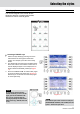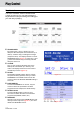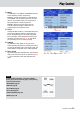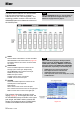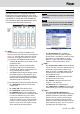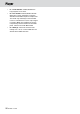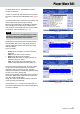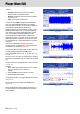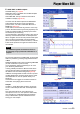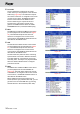Operation Manual
28 KETRON • AUDYA
In detail:
• Preview: Allows preview function of edited
waveform with new assigned value
• Restore: as Restore mean and useful as UNDO
of preview use
• Save: Just to Save an edited file.
In order to hear NORM and FADE rendered feature
user must select PREVIEW function. As probably
know this feature needs a computing time (related of
wave length) to elaborate final wave result.
Rendering feature will not necessary in case of using
START or END features. You ‘ll hear it immediately.
If for instance you select NORM parameter at 100%
your own waveform will be Normalized in order
to gain all dynamic range available. However we
suggest to use less (i.e. at 90%) is any sound source
will be applied on this wave the whole amount could
be overloaded even a properly distortion or overdrive
is request.
After that pre PREVIEW and when computing
rendering will be completed you could hear and see
the difference as showed of Figure 23.
If you would catch the right START (or else) Point will
be really useful manage with ZOOM feature
Here is the ZOOM value to use: 1x, 8x, 16x, 32x, 1:8,
1:4, 1:2, 1:1.
The first (1x, 8x, 16x, 32x,) set value allows to magnify
waveform in a traditional way. The others will be useful
as a
Sample windows to analyze waveform as block of 1:8,
1:4, 1:2, 1:1.
In detail:
1. Move a Start Point ahead just focused in a better
way your waveform (i.e. put value to
24040).
2. Select ZOOM feature and assign 16x value.
3. Select START feature again.
If everything will done as suggest display will show as
in Figure 24.
Display will show more detail with ZOOM feature
(Figure 25)
When ZOOM will be magnify display will inform you
on Value related on point selected (Arrow will show
value updated)
Figure 23
Figure 24
Figure 25
Player-Wave Edit