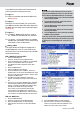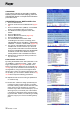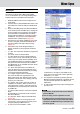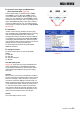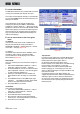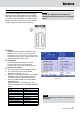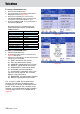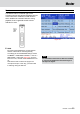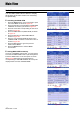Operation Manual
40 KETRON • AUDYA
Main View
The new MAIN VIEW interface allows to display
all the items of the main screen in a more easy-
to-operate way.
▀
Activating the MAIN VIEW
1. Press the MENU button on the front panel to open
the screen MENU as shown in Figure 55.
2. Press the F4 button corresponding to KEYBOARD
CONTROL as shown by the arrow in Figure 55.
3. Press the F10 button corresponding to UTILITY as
shown in Figure 56.
4. Press the USER button 5 (NEXT PAGE) as shown
in Figure 57.
5. Press the F6 button to select MAIN VIEW as
shown in Figure 58.
6. Now you can uIf the DATA/VALUE wheel or the
CURSOR
Ó Á
to select the value OFF or ON as
shown in Figure 58.
7. Press the EXIT button to go to the previous
window of the MENU.
8. Press the MENU button to exit the MENU
environment.
▀
Storing MAIN VIEW at start-up
Once out of the MENU environment, you may want to
store the new MAIN VIEW at start-up of the keyboard.
Press the SAVE button on the front panel. A screen
like Figure 59 will appear. Press the F6 button
corresponding to CUSTOM STARTUP. At start-up the
display will be set to the new MAIN VIEW.
Main View
Figure 55
Figure 56
Figure 57
Figure 58
Figure 59