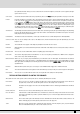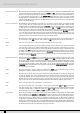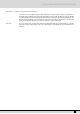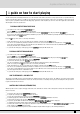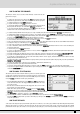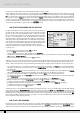Operation Manual
ted out by “Page” with the number on the right indicating the number of groups available.
Once a family has been selected from the 16 voice groups using the dedicated
VVOOIICCEESS
push buttons to the right of the control panel, 5 sounds
appear on the right and five on the left of the display. Simply press the function push button corresponding to each sound of the display (
FF11--
FF1100
) to call up the relative sound. The voice selected will be displayed under the four-beat bar logo. To display the groups of sounds that follow
the first page, use either the
PPAAGGEE ++//--
push buttons or press the same
VVOOIICCEESS
push button again for that family of sounds. In this case the grou-
ps will be selected cyclically. The Modulation Wheel and the Pitch Bend are immediately available as well as the Aftertouch to control additio-
nal sound or timbre parameters using key dynamics. It is worth remembering that up to four split or layered timbres can be used for the lead
section, which is programmable as explained later in the
''PPRROOGGRRAAMMSS''
chapter.
HOW TO USE THE MICROPHONE AND THE VOCALIZER
The SD5 can work with up to two microphones connected to the dedicated front
mic input. The Micro input is processed by the Vocalizer, namely the effect with
which the vocals can be naturally harmonized either according to the chords
played, or a harmony track of a Midi file or the notes played on the keyboard. What
you need is a good microphone, a cable and the SD5. When you connect the
microphone, adjust its gain moving the Gain cursor until the sound starts beco-
ming distorted, then reduce the Gain down to a level in which the distortion disap-
pears. The purpose of the Gain control is that of boosting the microphone signal
to an ideal level. As default setting the SD5 keeps the microphone input turned off
to prevent any interference or noise from entering the internal audio path.
Once the microphone has been connected the inputs are to be enabled. Proceed
as follows to do so:
●
Go to the main page of the display using the
EEXXIITT
push button.
●
Access the
MMIICCRROO
menu using the dedicated button.
●
The display shows various options. enable the input pressing
FF1100 ((AAccttiivvee))
.
●
To balance the volume of the microphone with that of the keyboard in general, select the parameter and adjust its value using the
VVAALLUUEE
++//--
push buttons:
FF11 LLEEVVEELL 11 VVAALLUUEE ++//--
●
To return to the main page of the display press the
EEXXIITT
push button.
At this stage you can use effects like reverb on the voice signal from the mic, which can be modified as desired. The versatility of the Vocalizer
of the SD5 is such that it can be used in various ways. First and foremost the SD5 is capable of identifying the pitch of the note that you are
singing so that it can be harmonized correctly and naturally. This function however depends on the operating mode chosen for the Vocalizer.
●
You can harmonize the voice according to the chords played on the left part of the keyboard or, in
PPiiaanniisstt
mode, over the whole keyboard.
This method of utilising the notes by the Vocalizer is called
AAuuttoommaattiicc CChhoorrdd
and includes the identification of the note sung via the
microphone input.
●
Using the '
KKeeyybbooaarrdd HHaarrmmoonnyy
' mode You can harmonize the voice according to the notes you play directly on the right part of the
kkeeyybbooaarrdd
rather than the note sung .i.e. the produced vocal harmonies are exactly the notes you play whatever your vocal note!
●
You can use a dedicated track of a Midi file, compatible with the Vocalizer in
MMIIDDII
mode, to control the harmonization.
●
You can use the Vocalizer as a normal
PPiittcchh SShhiifftteerr
, where the interval of the note generated stays fixed and moves in parallel with the note
sung in
FFiixxeedd IInntteerrvvaall
mode.
●
You can use the Vocalizer as an effects processor to create special effects with the voice, in
VVooccaall EEffffeecctt
mode.
●
With the microphone in use, from page
MMiiccrroo--VVooccaalliizzee
, menu press the
FF1100
push button to set the parameter on
AAccttiivvee
.
●
To enable a different mode to that set as default, select it using the function
FF33 MMOODDEESS
push button
●
A list with the settings programmed will appear in the centre of the display. To select one use the
CCUURRSSOORR ++//--
push buttons
●
To disable the Vocalizer, press the F10 push button and select
IInnaaccttiivvee
.
●
To return to the main page press the
EEXXIITT
push button.
To simplify the choice of the operational mode when playing live (when the Vocalizer is in use), you can immediately call up the Harmony Right
settings, which belong to the
KKeeyybbooaarrdd HHaarrmmoonnyy
mode using the A and C push buttons and
UUnniissoonn
, in the
FFiixxeedd IInntteerrvvaall
mode using the B and
D push buttons. The SD5 also automatically identifies the track of the Midi file dedicated to the Vocalizer and enables it as soon as you start
the playback. However during playback it is important not to touch the A, B, C and D push buttons otherwise the Vocalizer will disable the
MMIIDDII
mode related to that Midi file and will activate the one assigned to one of the push buttons. As you will see, there are many other parameters,
but for a start these few tips should be sufficient.
HOW TO USE A MIDI ACCORDION
Ketron has reserved a dedicated menu for the connection of accordions equipped with MIDI interface, which must exploit the MIDI In 2 input. To
reach the parameters required, from the main page shown on the display, access
FF33 UUTTIILLIITTYY
and from this page select
FF11 AACCCCOORRDDIIOONN
. Various
parameters to be modified are offered here. The most important however is the enabling of the MIDI accordion that is achieved by pressing F10
SD5
18
A guide on how to start playing