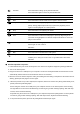User's Manual
Favorites Press this button to bring up "My Favorite Window".
Press this button again to close "My Favorite Window".
Previous Press this button to set media back by one track.
-Volume Press this button to decrease volume.
Mute Press this button to mute sound. Press it again to resume sound.
Play/Pause Press this button to begin playing a CD or a video file (or to restart after
pause). During playback press this key to pause the playback, press it
again to resume playback on current position.
Stop Press this button to stop playing the media.
+Volume Press this button to increase volume.
Next Press this button to instruct the CD player to queue up beginning of the
next track. During playback in a video file. Depress this button to cause the
player to fast forward.
Search Press this button to bring up "Search Windows" for Web address Press this
button again to close "Search
Windows".
Web/Home Press this button to go to the default Home Page.
Mail
Press this button to activate the e-mail system.
Sleep On computers with a power management program, the “Sleep” hot key
enables you to: Start your screen saver / Log off Windows / Shut down
Windows.
● Product operation sequence.
1. Insert batteries into your mouse and keyboard. Your mouse and keyboard supports by AAA type batteries.
2. Turn on the mouse power.
3. Plug the receiver into a USB port in your computer. The mouse and keyboard will connect with the receiver
automatically. Please wait few seconds after the devices are searched.
4. Move the mouse or click the keyboard. If they are working then the setting is completed. If the devices are not
working, please pull and plug the receiver again.
※ When this product set up in the computer, the keyboard, mouse and receiver are pairing automatically. If not,
please pair them by following steps:
Mouse: Plug the receiver into a USB port in your computer and turn on the mouse power. Press scrolling
and right buttons on the mouse simultaneously, the LED is going to flash and begin pairing. After LED stop
to flash, mouse should be working.
Keyboard: Plug the receiver into a USB port in your computer and press ID pairing button on the keyboard.
The LED is going to flash and begin pairing. After LED stop to flash, keyboard should be working.
※ If the products were paired, press the ID pairing button would not pair again.