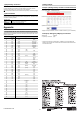User Manual
1
E SR KBD SOFT UM
AutoID Keyboard Wedge
User's Manual
Symbols
The following symbols alert you to important messages. Be sure to read these
messages carefully.
Important
Provides precautions about operations that must be performed.
Point
Provides precautions on operations that can be easily mistaken.
Reference
Provides useful information or information that aids understanding of
text descriptions.
Provides reference items and pages.
1 Overview
The AutoID Keyboard Wedge is software that converts data read by a code reader
to keyboard output.
Hardware requirements
* Log in as a user that has administrator privileges.
* Use Microsoft IME or Microsoft Office IME for input.
Supported communication
• Serial communication: Communication via RS-232C or virtual COM (USB-COM).
Communicates by specifying the number of COM
connected to the code reader.
• TCP communication: Communication via Ethernet TCP.
Communicates by specifying the wait port number with
the code reader set to client and with PC set to server.
2 Start/Exit
Start-up
1 Start up the AutoID Keyboard Wedge.
The icon is registered on the task tray.
2 Click the [Start] button after setup.
Read this user's manual carefully prior to operating this product.
After reading, keep this manual in a safe place so that you can refer to it at any time.
OS
Windows 8 (excluding Windows RT)
Windows 7 professional (32-bit/64-bit)
Windows Vista Business/Ultimate SP2 or later (32-bit)
Windows XP SP3 or later (32-bit)
302GB
Code reader PC
AutoID
Keyboard
Wedge
Serial communication
TCP communication
Keyboard output
Exit
1 Right-click on the task tray.
2 Select [Exit].
* Clicking of the AutoID Keyboard Wedge will minimize the AutoID
Keyboard Wedge.
To exit, be sure to perform exit operation from the task tray.
3 Items
This section describes the items that can be set on the AutoID Keyboard Wedge.
(1) Communication
(2) Append data
Data format
(3) Edit data
Data can be output by dividing it into multiple blocks.
This function can be used when the number of fields is set to 1 or more.
Edit data setting
*1 "Output start digit" + "Output length" = 1000 (upper limit).
[Start] button
The AutoID Keyboard Wedge starts operation with the set contents. To
launch the AutoID Keyboard Wedge at the start-up of PC, check "Run in
background at start-up".
Ethernet
communication
Check here when performing keyboard conversion of socket
communication data via Ethernet.
(Port No: 1024 to 65535)
Serial
communication
Check here when performing keyboard conversion of serial
communication data via RS-232C, etc.
Data transmission
interval
Set the time interval when inputting characters one by one.
(0 ms to 100 ms)
If keyboard conversion data is dropped, the problem may be solved by
increasing this value.
Date Append date and time information.
Partition mark Append partition mark. (0 to 1 character)
Header Append characters at the beginning of data. (0 to 5 characters)
Terminator Append characters at the end of data. (0 to 5 characters)
Header Date Partition mark
Read data
Terminator
Number of fields
Specify how many pieces the data is divided to.
(0 to 16)
Partition mark
Specify the partition mark of the block to output.
(Default: "," (0x2D))
No.
Specify the order of output for divided data.
(1 to 16)
Output start digit
Specify start digit for data extraction.
(1 to 999 digits)
*1
Output length
Specify the number of digits by byte to output from the output start digit.
(1 to 999 digits)
*1
Kanji conversion
If data includes Japanese such as Hiragana or Kanji, set this to "ON" to
output data by Japanese conversion.
Data replacement
This converts characters included in the data to other character strings to
output.
Maximum number of characters that can be specified as conversion
target characters is 5.
(1) Communication
(2) Append data
(3) Edit data
(4) Special key conversion
(5) Received data