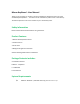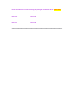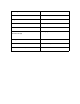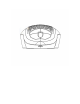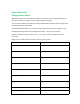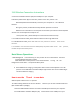User's Manual
2.4G Wireless Connection Instructions
A. Insert the 2.4G Nano Receiver (18) into a USB port on your computer.
B. Slide the power button (6) from the “Off” position to the “On” position. The
Mouse Keyboard will automatically connect to your computer via the 2.4G Nano
Receiver.
During this process, the Number Lock key will flash yellow for 2 seconds.
Observe cursor movement on the computer screen when you move the mouse keyboard
around. Your mouse keyboard is ready for use.
If this process fails , please attempt 2x or Call Customer Service for help.
C. To enable the Mouse audio, please slide the switch to low or high audio level.
D. To disable Mouse audio, please slide switch to “On” position to continue other mouse
functions.
E. To disable or turn off mouse functions always keep the power switch to the “off” position ,
this will also preserve battery drain.
Basic Mouse Operations.
1. Slide Background control switch (7) to "On" position to turn on illumination. The entire
mouse keyboard illuminates in white.
Slide switch back to "Off" position to turn off illumination. Turning off the
background control switch will preserve battery drain.
2. Micro USB Port for charging . Leave power switch of the mouse keyboard in the “off”
position .Insert USB cable to the Micro USB port (9) and the other end to a USB charger.
The device will start charging
How to use the TF card to save data
Slide the power switch to the “on” position.
To enable reading data from the TF Card. Another name for your TF card is the Micro SD Card
(Not included with in package) .
Leave the USB 2.4G Nano Receiver inserted on the USB port located on your computer.
Insert USB cable to the Micro USB port (10) and the other end to a USB port on your