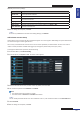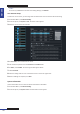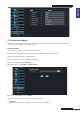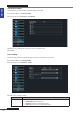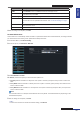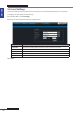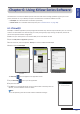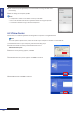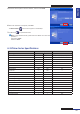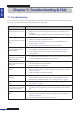User Manual
Table Of Contents
- About this Manual
- Chapter 1: Product Overview
- Chapter 2: Installation
- Chapter 3: Getting Started
- Chapter 4: Using the DVR
- Chapter 5: KGUARD Web Client
- 5.1 Login
- 5.2 The Interface
- 5.3 Live Viewing
- 5.4 Searching and Playing Recorded Videos
- 5.5 Remote Settings
- 5.6 Local Settings
- Chapter 6: Using KView Series Software
- Chapter 7: Troubleshooting & FAQ
- Appendix: Specifications
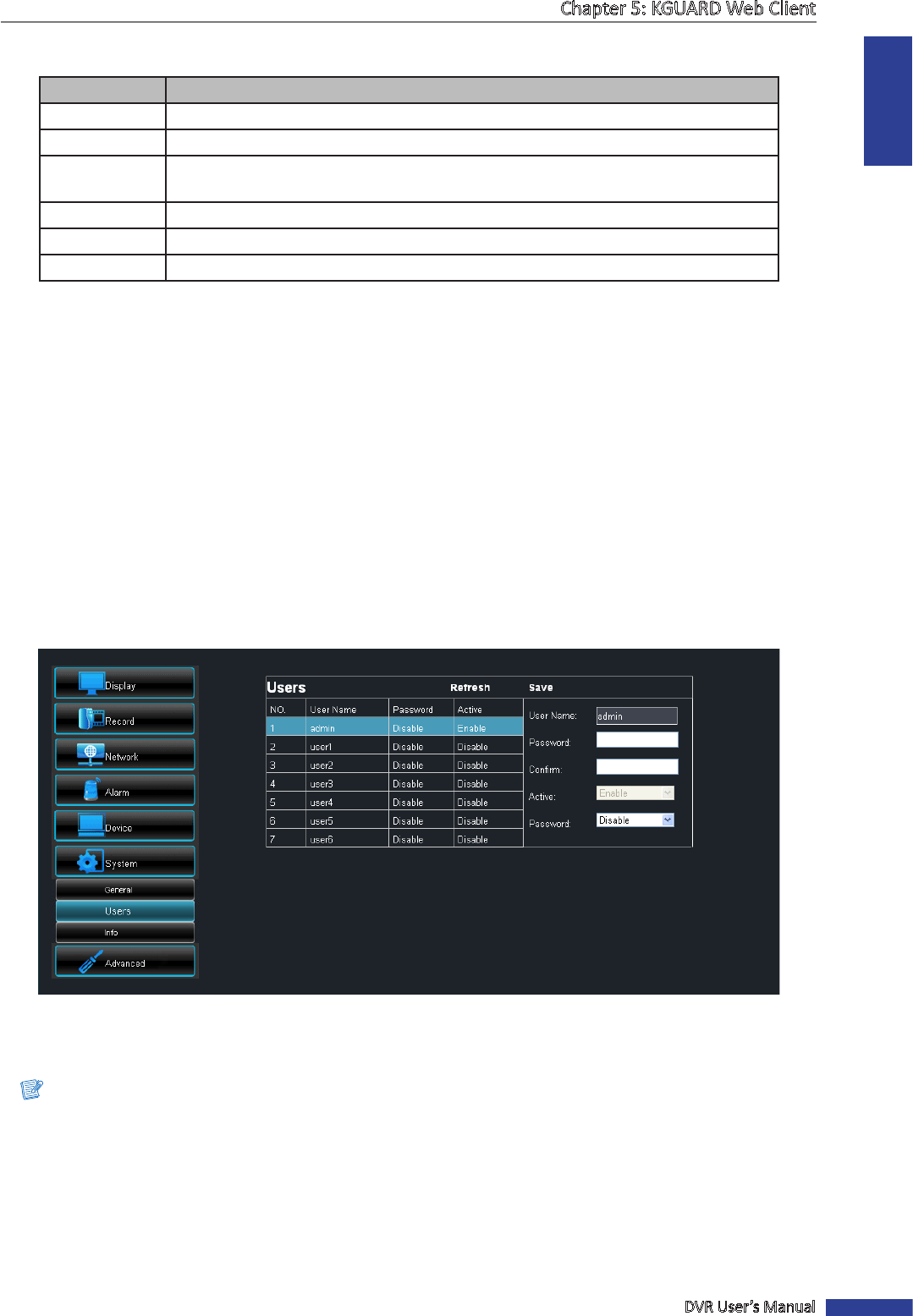
ENGLISH
Chapter 5: KGUARD Web Client
DVR User’s Manual
101
3 Modify the necessary sengs:
Menu item Descripon
System Time
Set the system date and me.
Date Format
Select the date format.
Time Format
Select the me format.
Language Select the desired on-screen language.
Video Format Select the video format in your locaon. Opons are: NTSC or PAL.
Menu Time Out Select the menu me out.
4 Aer all sengs are complete, click Save.
« TIP »
To cancel any modicaons and retain the exisng sengs, click Refresh.
Administrator Account Setup
Use the Users menu to change the login password and grant user access rights to DVR sengs. Only the administrator
can authorize and grant access rights to users.
There is only one administrator account and six user accounts. By default, the administrator account’s user name is
“admin” and the password is 123456. We suggest you change the password to protect your privacy.
To change the administrator password, do the following:
1 On the Main Menu, click Remote Seng.
2 On the le panel, click System > User. The Users screen appears.
3 Select the administrator account, named “admin” by default, from the table.
4 Enter the desired password on Password and Conrm.
Note:
• The password must be 6 numbers in length.
• The entered text on Password and Conrm must match.
« TIP »
You can modify the administrator user name if desired. To do so, enter the desired name on the User Name eld.
5 Enable Password.
6 Aer all sengs are complete, click Save.