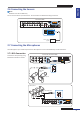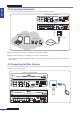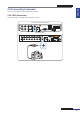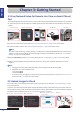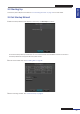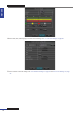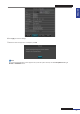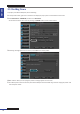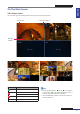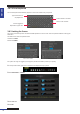User Manual
Table Of Contents
- About this Manual
- Chapter 1: Product Overview
- Chapter 2: Installation
- Chapter 3: Getting Started
- Chapter 4: Using the DVR
- Chapter 5: KGUARD Web Client
- 5.1 Login
- 5.2 The Interface
- 5.3 Live Viewing
- 5.4 Searching and Playing Recorded Videos
- 5.5 Remote Settings
- 5.6 Local Settings
- Chapter 6: Using KView Series Software
- Chapter 7: Troubleshooting & FAQ
- Appendix: Specifications

ENGLISH
Chapter 3: Geng Started
24
DVR User’s Manual
Chapter 3: Geng Started
3.1 Easy Network Setup for Remote Live View on Smart Phone/
Pad
The outstanding feature of this DVR is that you do not need to do any complicated network sengs to set up the DVR
for remote live view on smart phone/pad. In a DHCP typical personal home LAN (Local Area Network), basic steps are
as below:
1 Connect the power adapter to the DVR. See “2.2 Connecng the Power” on page 17 for further details.
2 Connect the DVR to network. See “2.8 Connecng to Network” on page 22 for further details.
Note:
To enable remote monitoring, recording, playing, or conguring the seng via KGUARD Web Client or Kview Center
soware, you sll need to congure the network sengs and setup port forwarding in Router. See “4.4.1 Network
Sengs” on page 52 for further details.
3 Download KViewQR applicaon on your smart phone/pad. See “6.1 KViewQR” on page 107” for further details.
4 Add the connected DVR by scanning the QR code. Once the router provides IP address to DVR, the Live screen
appears.
Note:
• We suggest your smart phone/pad using WIFI, and connecng to the same Router as DVR.
• The default user name and password are:
- User Name: admin
- Password: 123456
For system security, we suggest you change the password in DVR to protect your privacy. See “4.7.2 User and
Password Sengs” on page 67 for further details.
3.2 Upload images to Cloud
You can also setup a cloud storage account and receive snapshots from your DVR. See “4.6.3 Cloud Storage” on page
62 for further details.
At present, your DVR supports the Dropbox cloud storage. Before seng up the cloud storage on the DVR, make sure
your Dropbox account has been created and acve (Dropbox website: www.dropbox.com) and the Network sengs of
your DVR has been congured properly, see “4.4.1 Network Sengs” on page 52.
Hi Dear,
Please Click on the following to complete your setup for Cloud
storage at Dropbox.
The snapshot taken at set interval or by motion detection will be
sent and stored automatic ally at Dropbox where you can easily
access to and shane the snapshol with others!
-Your KGUARD Team
Activate Cloud
InternetInternet
tion detecti
where yo
rs!
1 Main Menu > Device > Cloud Storage 2 Set and acve Cloud
3 Check mail box within 3 minutes
to acvate Cloud.
4 Success!
Connect a RJ45 cable Complete Network sengs Install APP Scan QR code Live view