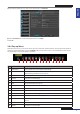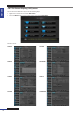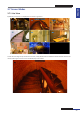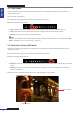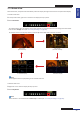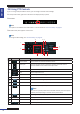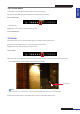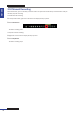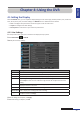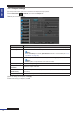User Manual
Table Of Contents
- About this Manual
- Chapter 1: Product Overview
- Chapter 2: Installation
- Chapter 3: Getting Started
- Chapter 4: Using the DVR
- Chapter 5: KGUARD Web Client
- 5.1 Login
- 5.2 The Interface
- 5.3 Live Viewing
- 5.4 Searching and Playing Recorded Videos
- 5.5 Remote Settings
- 5.6 Local Settings
- Chapter 6: Using KView Series Software
- Chapter 7: Troubleshooting & FAQ
- Appendix: Specifications
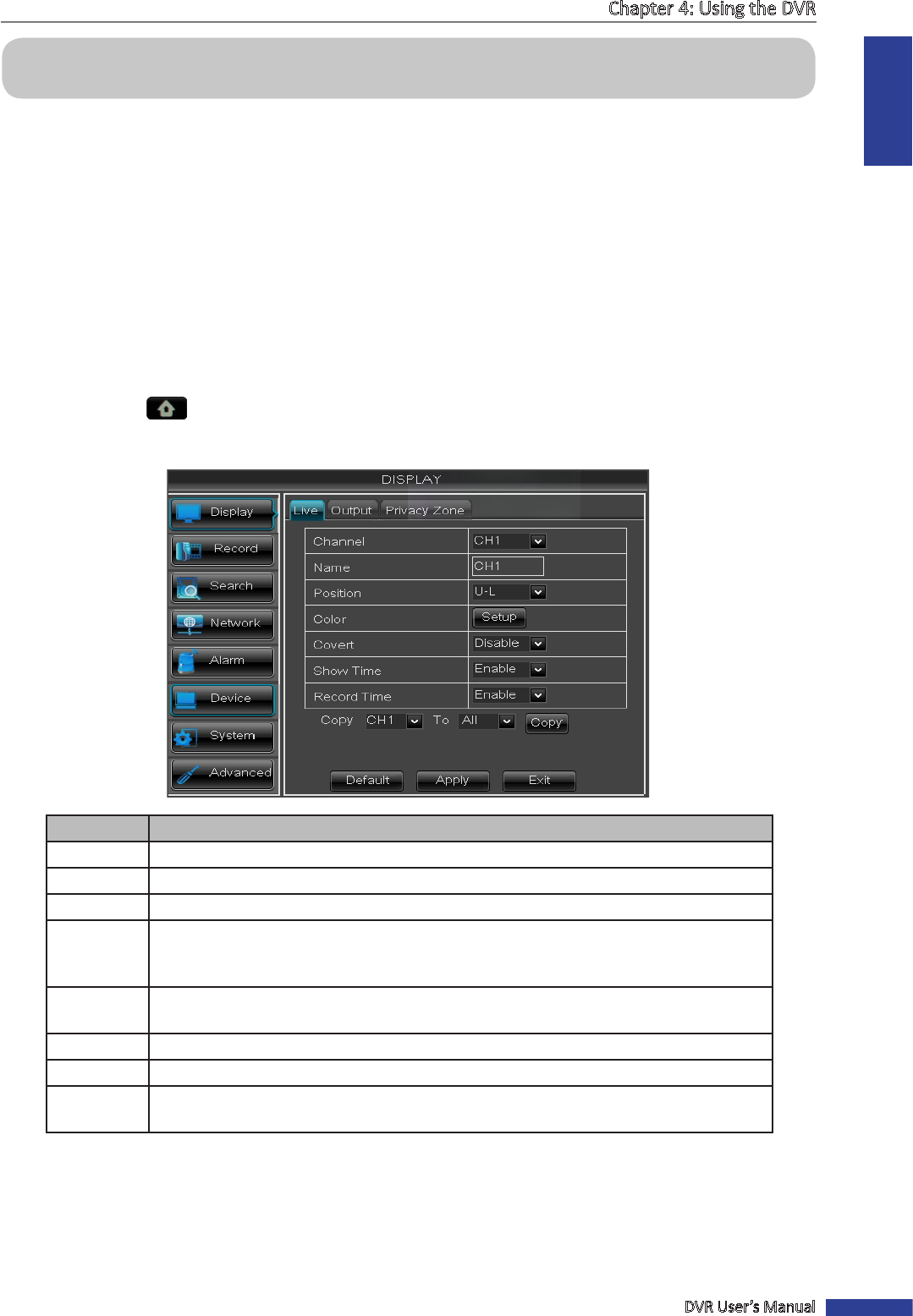
ENGLISH
Chapter 4: Using the DVR
DVR User’s Manual
39
Chapter 4: Using the DVR
4.1 Seng the Display
With the DISPLAY menu, you can adjust the display sengs such as channel type, window posion, color, enable live
me, set the privacy zone, and other sengs. The DISPLAY menu is divided into three secons:
• Live: To congure how you want the channel to appear on the live view screen.
• Output: To congure the video sengs.
• Privacy Zone: To mask areas on your camera as private zones.
4.1.1 Live Sengs
1 In the preview mode, right-click on the mouse to display the Pop-up menu.
2 Select Main Menu > DISPLAY.
3 Modify the necessary sengs:
Menu item Descripon
Channel Select the channel that you want to congure.
Name Enter desired channel tle to be displayed on the display screen.
Posion Set the tle posion on the screen. Example: U-L (upper le)
Color Adjust image hue, brightness, contrast, and saturaon sengs.
Select Setup to enter the Color submenu. Drag the slider bar to adjust the color item
seng.
Covert Select Enable to hide the channel from being displayed on the screen. Select Disable to
display the channel in live view.
Show Time Hide or display the current me while viewing the channel in live view.
Record Time Hide or display the recording me while recording.
Copy To Copy the current sengs to all channels or one specic channel. Click the arrow to select
an opon and then click Copy.
4 Aer all sengs are complete, click Apply.
5 When data saving is complete, click OK.