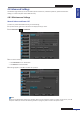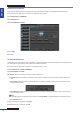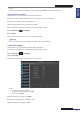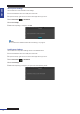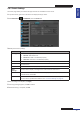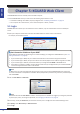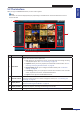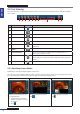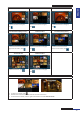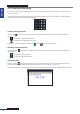User Manual
Table Of Contents
- About this Manual
- Chapter 1: Product Overview
- Chapter 2: Installation
- Chapter 3: Getting Started
- Chapter 4: Using the DVR
- Chapter 5: KGUARD Web Client
- 5.1 Login
- 5.2 The Interface
- 5.3 Live Viewing
- 5.4 Searching and Playing Recorded Videos
- 5.5 Remote Settings
- 5.6 Local Settings
- Chapter 6: Using KView Series Software
- Chapter 7: Troubleshooting & FAQ
- Appendix: Specifications
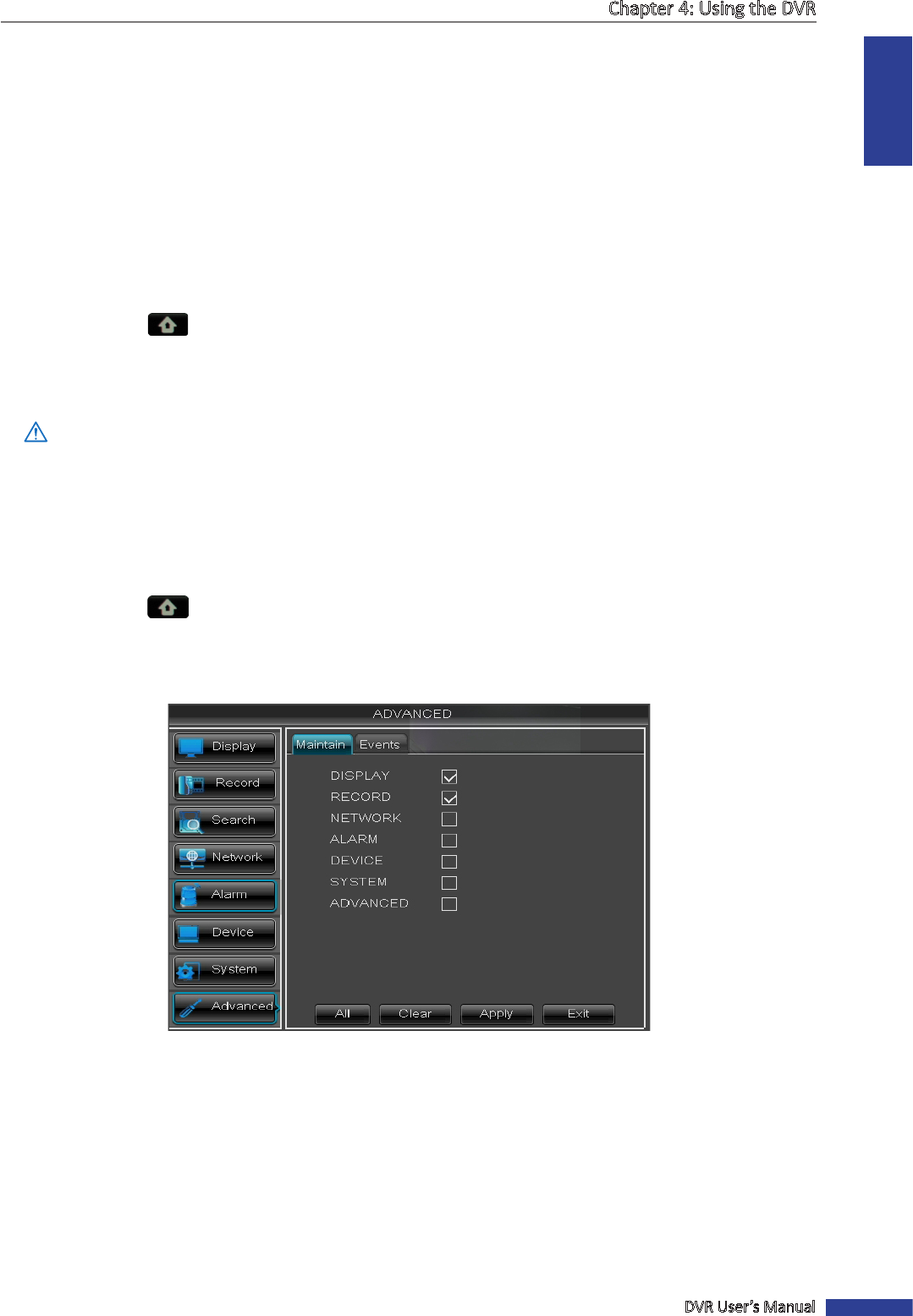
ENGLISH
Chapter 4: Using the DVR
DVR User’s Manual
73
« TIP »
To restore the maintenance schedule to default seng, click Default at the boom of the screen.
Update System Firmware
Use this feature to update the rmware with the latest version.
1 Check for available updates and download the rmware folder named “dvrupgrade”.
2 Save the “dvrupgrade” folder in a USB ash drive.
3 Insert the USB ash drive into a USB port of the DVR.
4 In preview mode, right-click on the mouse to display the Pop-up menu.
5 Select Main Menu > ADVANCED.
6 Click Update.
7 Follow the instrucons on the screen to complete the update.
Warning:
Do not turn o the power or unplug from the power supply while updang.
Load Default Sengs
Use this feature to restore the factory default sengs of the DVR.
1 In preview mode, right-click on the mouse to display the Pop-up menu.
2 Select Main Menu > ADVANCED.
3 Click Load Default.
4 Check the check box of the sengs that you want to restore.
« TIP »
• To restore all sengs, click All.
• To deselect all checked boxes, click Clear.
• To cancel, click Cancel.
5 Aer all sengs are complete, click Apply.
6 A warning message appears, click OK to conrm.
7 When data saving is complete, click OK.