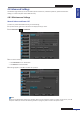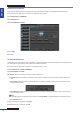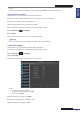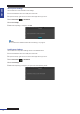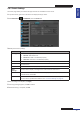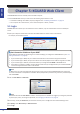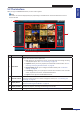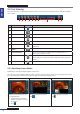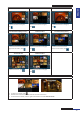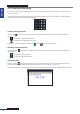User Manual
Table Of Contents
- About this Manual
- Chapter 1: Product Overview
- Chapter 2: Installation
- Chapter 3: Getting Started
- Chapter 4: Using the DVR
- Chapter 5: KGUARD Web Client
- 5.1 Login
- 5.2 The Interface
- 5.3 Live Viewing
- 5.4 Searching and Playing Recorded Videos
- 5.5 Remote Settings
- 5.6 Local Settings
- Chapter 6: Using KView Series Software
- Chapter 7: Troubleshooting & FAQ
- Appendix: Specifications
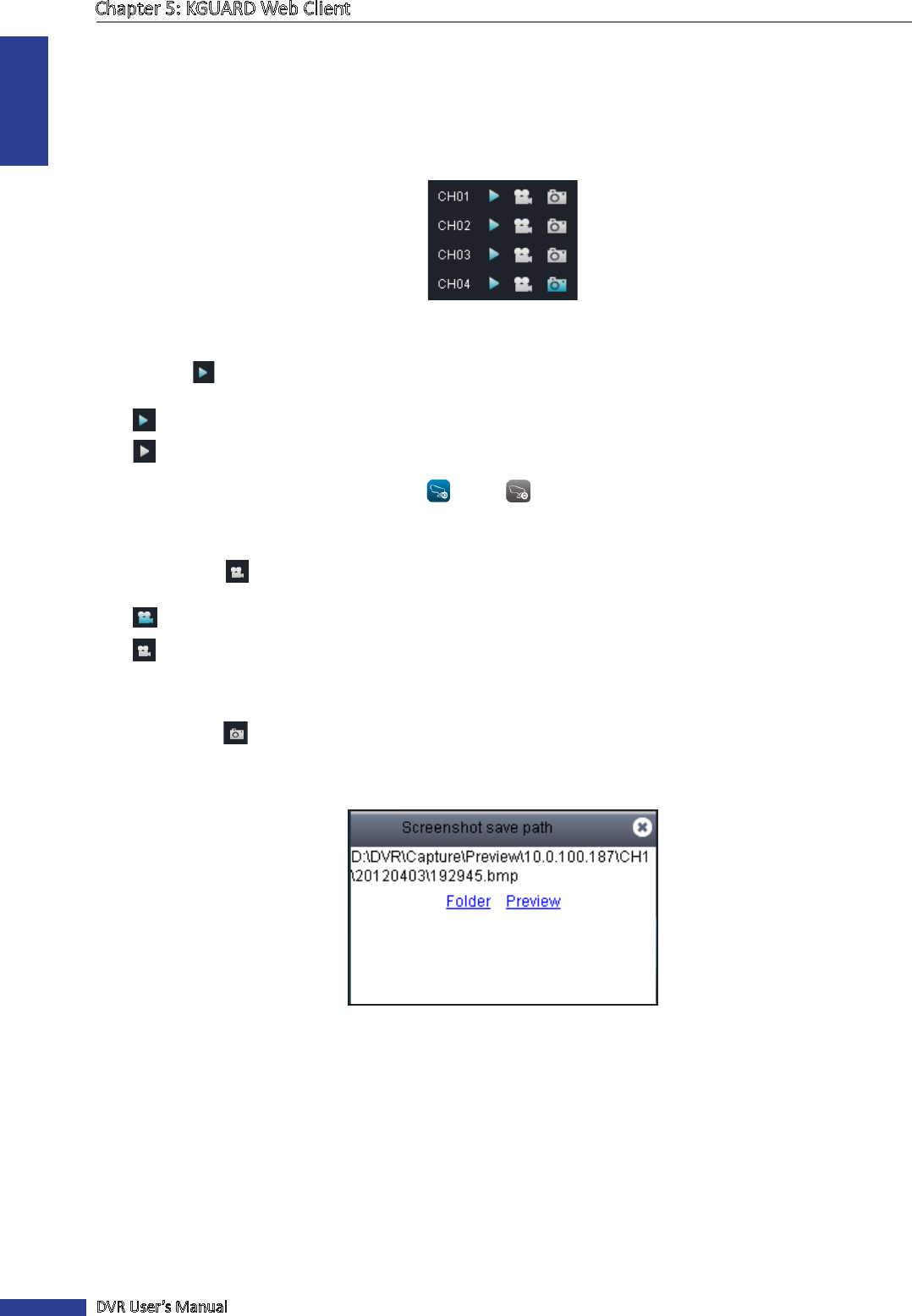
ENGLISH
Chapter 5: KGUARD Web Client
80
DVR User’s Manual
5.3.2 Viewing and Recording
From the Live screen, you can choose to view or hide a channel display, start manual recording, and capture screen
shots of a channel.
Use the Channel Controls to manage individual channels and the Display Controls to manage all the channels at the
same me. Click the volume bar to adjust the volume.
Viewing or Hiding Channels
Click the view icon next to a channel to show or hide the channel display. The view icon indicates the current
status:
• : The channel is displayed on the screen.
• : The channel is not displayed on the screen.
To display or hide all the channels, click the play or stop icons on the Play Controls.
Recording Channels Manually
Click the recording buon next to a channel to start or stop manual recording. The recording icon indicates the
current status:
• : The channel is being recorded.
• : The channel is not being recorded.
Taking Snapshots
Click the snapshot icon on the Play Controls to take a snapshot of the current screen. Snapshots are saved in a
local directory path. To congure the local directory path, see “5.6 Local Sengs” on page 106.
Aer taking a snapshot, a message appears on the screen to indicate where the snapshot is saved. Example as below: