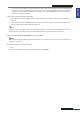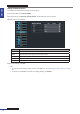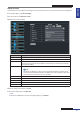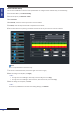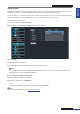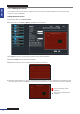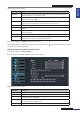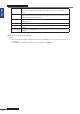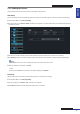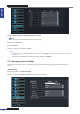User Manual
Table Of Contents
- About this Manual
- Chapter 1: Product Overview
- Chapter 2: Installation
- Chapter 3: Getting Started
- Chapter 4: Using the DVR
- Chapter 5: KGUARD Web Client
- 5.1 Login
- 5.2 The Interface
- 5.3 Live Viewing
- 5.4 Searching and Playing Recorded Videos
- 5.5 Remote Settings
- 5.6 Local Settings
- Chapter 6: Using KView Series Software
- Chapter 7: Troubleshooting & FAQ
- Appendix: Specifications

ENGLISH
Chapter 5: KGUARD Web Client
DVR User’s Manual
93
Seng the Email
Use the Email menu to congure the sending and receiving email servers to send and receive email alarm nocaons.
1 On the Main Menu, click Remote Seng.
2 On the le panel, click Network > Email.
3 Modify the necessary sengs.
Menu item Descripon
Email Enable/Disable email conguraon.
Schedule Implement the email schedule.
SSL SSL (Secure Sockets Layer) protocol is used to secure your email account. Enable SSL if
the email server needs the SSL vericaon. Check with your email service provider for
the applicable seng.
SMTP Port Enter the SMTP port of the email server that you want to use to send emails.
Note:
By default, the SMTP port is 25 for email without SSL vericaon. For Gmail server
or for email that needs SSL vericaon, the SMTP port is 465, by default. Check with
your email service provider for the correct seng.
SMTP Server Enter the SMTP server of the email server that you want to use to send emails.
Sender Email Enter the email address from where you want to send the email.
Sender Pwd Enter the sender’s email password.
Receiver Email Enter the email address where you want to send the email alarm nocaon.
Interval Select the interval me between sending of emails (1/3/5/10 Minute).
4 Aer all sengs are complete, click Save.
5 To test the conguraon, click Email Test.
« TIP »
To cancel any modicaons and retain the exisng sengs, click Refresh.