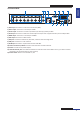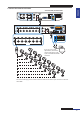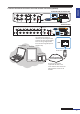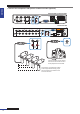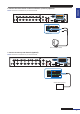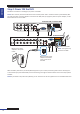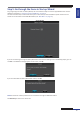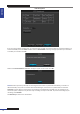User Manual
Table Of Contents
- About this Manual
- Quick Setup Guide
- Understanding the Live Viewing Screen
- Basic DVR Operation
- Accessibility Features
- Operating the DVR
- Main Menu
- Display: Live
- Display: Output
- Display: Privacy Zone
- Record: REC Para
- Record: Schedule
- Record: Record Setup
- Search: Record Search
- Search: Event Search
- Search: Log
- Network: Network
- Network: Remote Stream
- Network: Email
- Network: DDNS
- Alarm: Motion
- Device: HDD
- Device: PTZ
- Device: Cloud Storage
- System: General
- System: Users
- System: Info
- Advanced: Maintain
- Remote Access Via Web Client
- Appendix
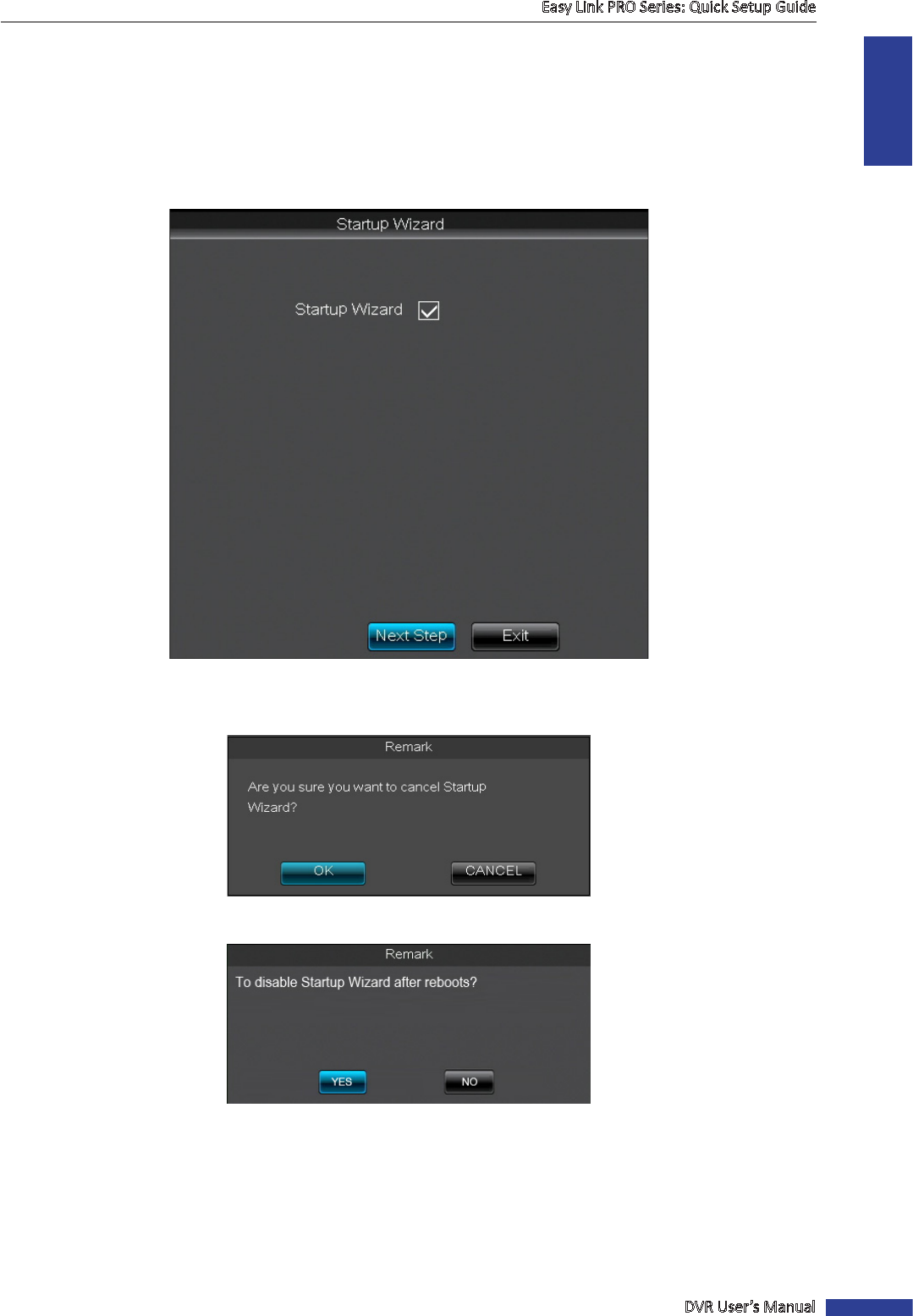
ENGLISH
Easy Link PRO Series: Quick Setup Guide
DVR User’s Manual
19
Step 5: Go through the Items in Startup Wizard
For going through the items on Startup Wizard, the most convenient way is to use the supplied USB mouse. See the
USB mouse operaons in “Using the Supplied USB Mouse” on page 34.
The wizard includes setup screens which allow you to choose how you want the DVR to operate. All items on the
wizard are also accessible via the DVR’s Main Menu (see “Main Menu” on page 53).
Startup Wizard
If you do not want to go through the Startup Wizard but access the Live Viewing screen immediately (step 6), you can
click Exit. A conrmaon message appears on the screen, click OK.
If you want to disable the Startup Wizard aer reboot, click Yes.
NOTE: All the items on Startup Wizard can be accessed also through the DVR’s Main Menu.
Click Next Step to move to the next screen.