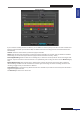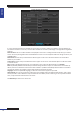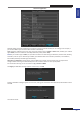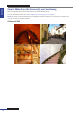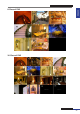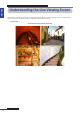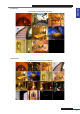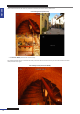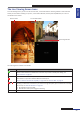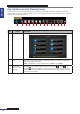User Manual
Table Of Contents
- About this Manual
- Quick Setup Guide
- Understanding the Live Viewing Screen
- Basic DVR Operation
- Accessibility Features
- Operating the DVR
- Main Menu
- Display: Live
- Display: Output
- Display: Privacy Zone
- Record: REC Para
- Record: Schedule
- Record: Record Setup
- Search: Record Search
- Search: Event Search
- Search: Log
- Network: Network
- Network: Remote Stream
- Network: Email
- Network: DDNS
- Alarm: Motion
- Device: HDD
- Device: PTZ
- Device: Cloud Storage
- System: General
- System: Users
- System: Info
- Advanced: Maintain
- Remote Access Via Web Client
- Appendix
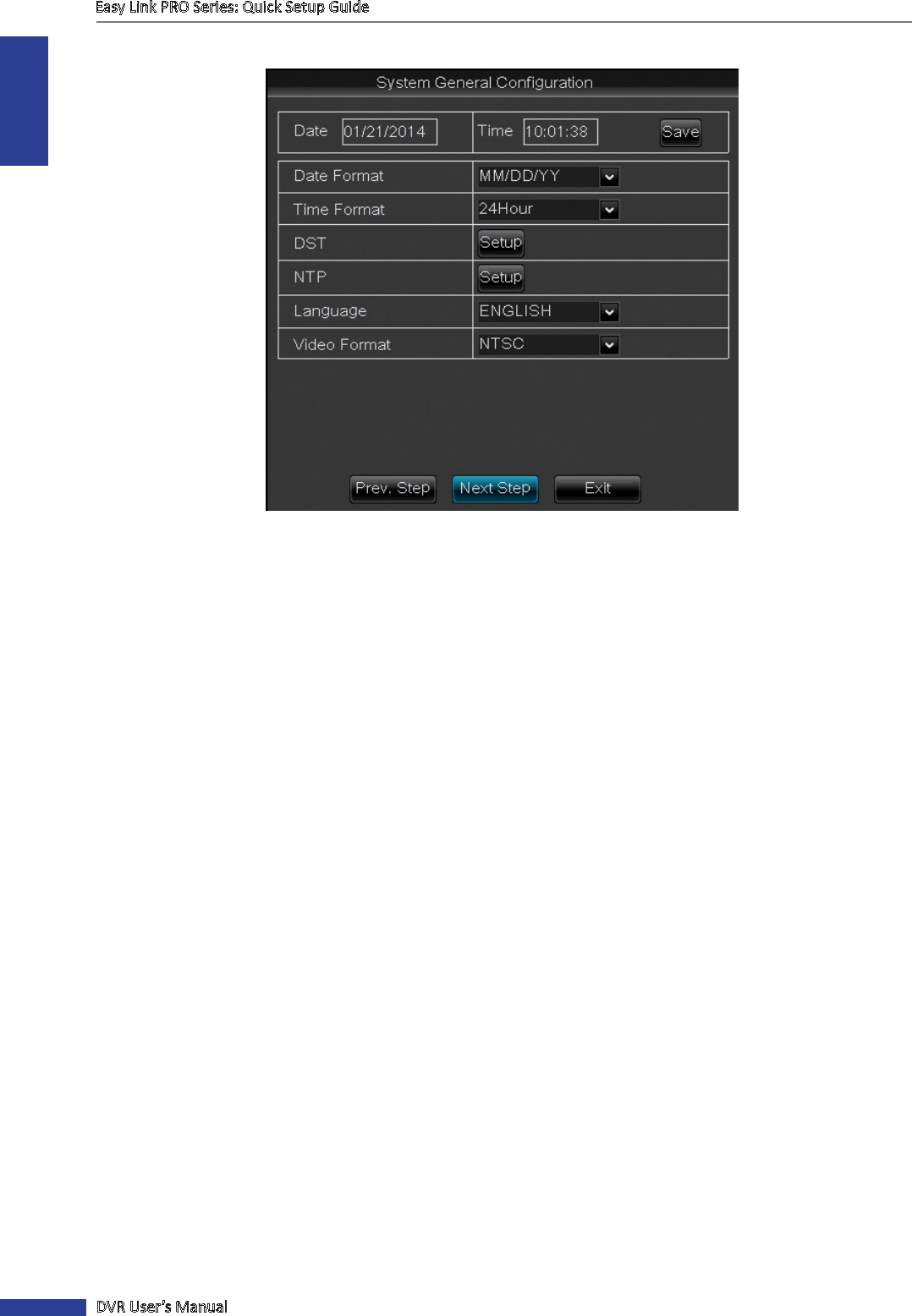
ENGLISH
Easy Link PRO Series: Quick Setup Guide
22
DVR User’s Manual
System General Conguraon
It is very important that the me and date are set correctly. In case of a robbery, for example, the video footage can
be used as an evidence in the court, and if the date and me do not match, the footage is not regarded as a legimate
evidence.
Date and Time: The current date and me are displayed on the screen. To change the date and/or me, you need to
click on the corresponding eld and do the modicaons via the on-screen keyboard. Aer the changes are done, click
the Save buon.
Date Format: Choose how you would like the date to appear on the screen. We recommend to use the standard
formats in your locaon.
Time Format: Choose how you would like the me to appear on the screen. The available opons are 24-hour format
or 12-hour format.
DST: Congure the Daylight Saving Time if it is applicable in your region. By default the DST is set Disable.
NTP: Skip the NTP (Network Time Protocol) for the me being because it requires an acve Internet connecon. By
default, this item is enabled. It means that the me and date is updated automacally aer the DVR is connected to
the Internet. However, we suggest to set the date and me manually at this stage.
Language: Choose the preferred language you wish the menu items to appear on your DVR.
Video Format: Here you can choose the video format. The available opons are NTSC and PAL. NTSC is used in Japan,
Canada, US. PAL is used in Western Europe and Australia. If the DVR’s picture is ickering or has only black and white
color, it may be that the video format is not correct.
Click Next Step to move to the next screen.