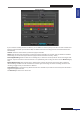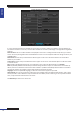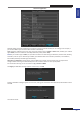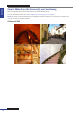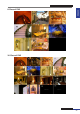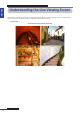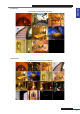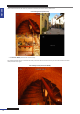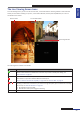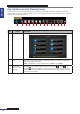User Manual
Table Of Contents
- About this Manual
- Quick Setup Guide
- Understanding the Live Viewing Screen
- Basic DVR Operation
- Accessibility Features
- Operating the DVR
- Main Menu
- Display: Live
- Display: Output
- Display: Privacy Zone
- Record: REC Para
- Record: Schedule
- Record: Record Setup
- Search: Record Search
- Search: Event Search
- Search: Log
- Network: Network
- Network: Remote Stream
- Network: Email
- Network: DDNS
- Alarm: Motion
- Device: HDD
- Device: PTZ
- Device: Cloud Storage
- System: General
- System: Users
- System: Info
- Advanced: Maintain
- Remote Access Via Web Client
- Appendix
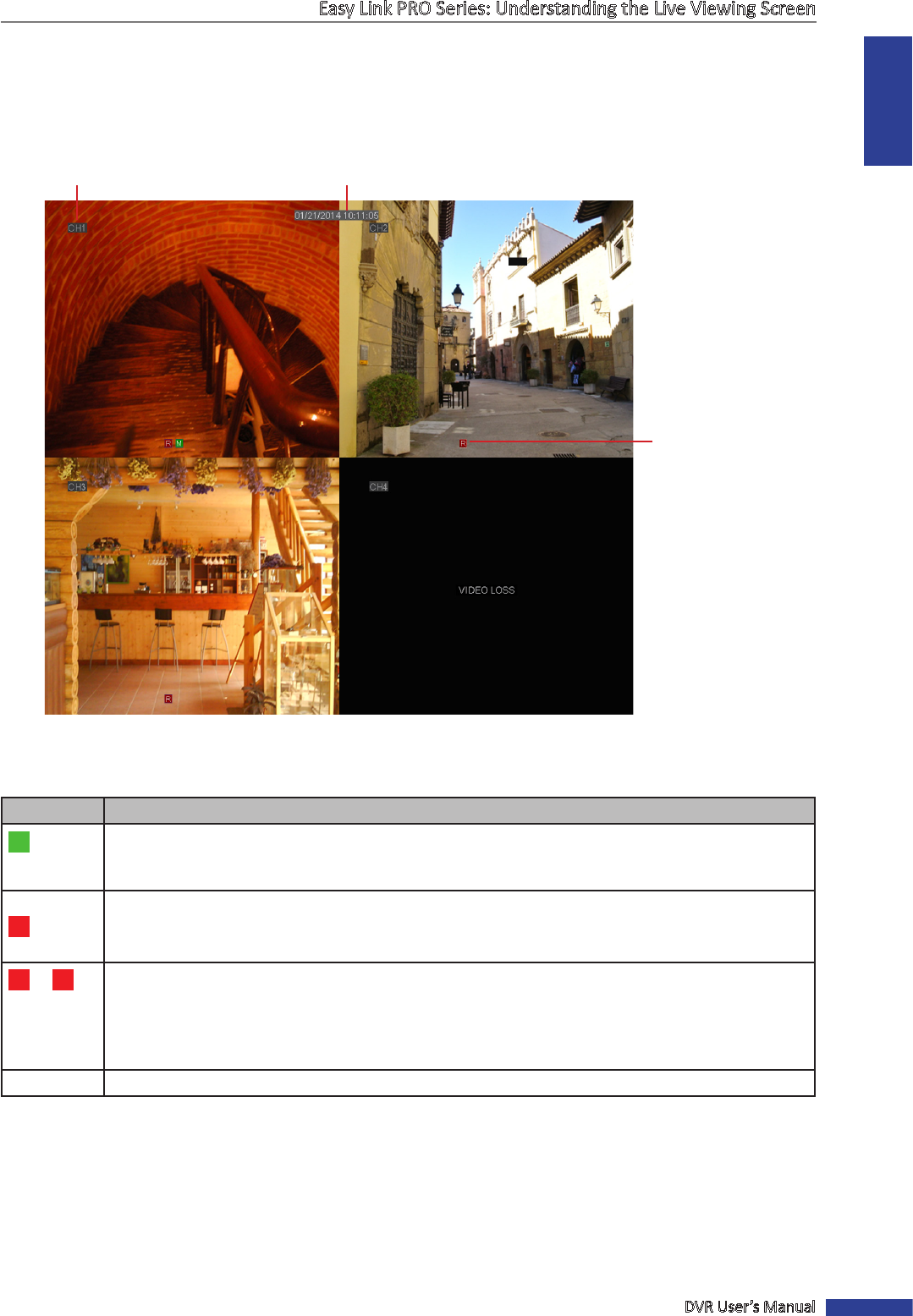
ENGLISH
Easy Link PRO Series: Understanding the Live Viewing Screen
DVR User’s Manual
29
The Live Viewing Screen Icons
On a Live Viewing Screen, you can see the channel name, current date and the recording indicator. These indicators
inform you if the video recording is in process, is the moon detected, has the (internal) HDD failed, or is there a
connecon to the camera.
Channel name
Current date & me
Recording indicator
The meaning of the indicators is as follows:
Icon Descripon
M
If you see this icon on a live view, it means a moon has been detected on that channel. By
default moon detecon is acvated for all cameras. If you want to modify this seng, see
“Alarm: Moon” on page 76.
H
If you see this icon on a live view, it means the DVR cannot detect a HDD or the HDD is not formaed.
Please make sure you have installed a HDD into the DVR, see
“Step 2: Install the Hard Disk Drive (HDD)” on page 8 or see “Device: HDD” on page 78.
R
/
M
If you see this icon on a live view, it means the video recording is in progress. By default the video
recording is enabled for all channels. if you want to change this opon, you can disable the recording
of a channel, see “Record: REC Para” on page 59.
• R: Indicates normal recording.
• M: Indicates moon/alarm triggered recording.
VIDEO LOSS Camera is not connected to the DVR.