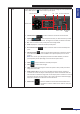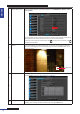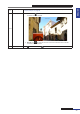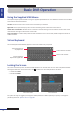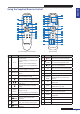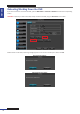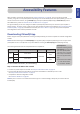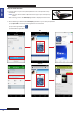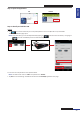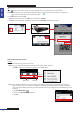User Manual
Table Of Contents
- About this Manual
- Quick Setup Guide
- Understanding the Live Viewing Screen
- Basic DVR Operation
- Accessibility Features
- Operating the DVR
- Main Menu
- Display: Live
- Display: Output
- Display: Privacy Zone
- Record: REC Para
- Record: Schedule
- Record: Record Setup
- Search: Record Search
- Search: Event Search
- Search: Log
- Network: Network
- Network: Remote Stream
- Network: Email
- Network: DDNS
- Alarm: Motion
- Device: HDD
- Device: PTZ
- Device: Cloud Storage
- System: General
- System: Users
- System: Info
- Advanced: Maintain
- Remote Access Via Web Client
- Appendix
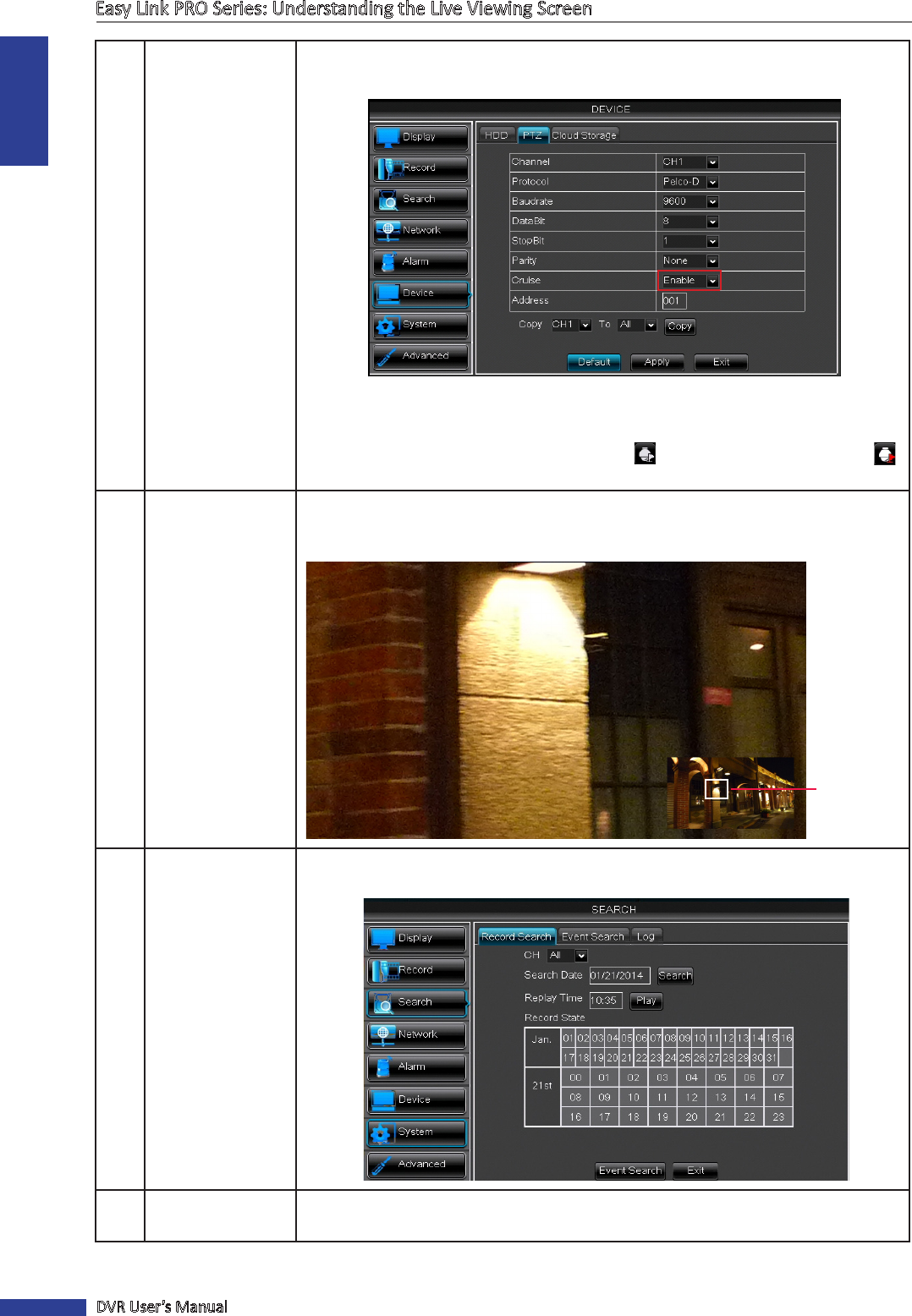
ENGLISH
Easy Link PRO Series: Understanding the Live Viewing Screen
32
DVR User’s Manual
7
Start / Stop Cruise Before using this funcon, you need to enable it in the Main Menu-> Device -> PTZ ->
Cruise [Enable].
You also need to set the preset points for each channel through the PTZ control panel.
The preset point will act for the camera as a series of cruise movements.
To start the Cruise mode for a PTZ camera, click
. To stop the Cruise mode, click
to stop the Cruise mode.
8
Zoom To use this funcon, you need to duble-click on a channel, to open the live view on a
full screen mode. Right-click on Live Viewing screen and click on Zoom opon. Then
zoom in the area.
Zoom area
9
Record Search Click to search for recorded videos to play back. See more details on searching for
recorded videos on “Search: Record Search” on page 62.
10
Start / Stop Record Click to start/stop manual recording. Please be noted that if you start a manual
recording, the recording will stop only when you click again REC buon.