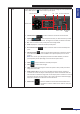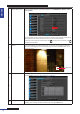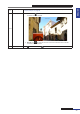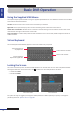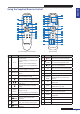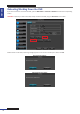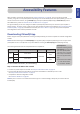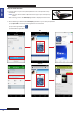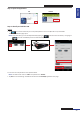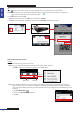User Manual
Table Of Contents
- About this Manual
- Quick Setup Guide
- Understanding the Live Viewing Screen
- Basic DVR Operation
- Accessibility Features
- Operating the DVR
- Main Menu
- Display: Live
- Display: Output
- Display: Privacy Zone
- Record: REC Para
- Record: Schedule
- Record: Record Setup
- Search: Record Search
- Search: Event Search
- Search: Log
- Network: Network
- Network: Remote Stream
- Network: Email
- Network: DDNS
- Alarm: Motion
- Device: HDD
- Device: PTZ
- Device: Cloud Storage
- System: General
- System: Users
- System: Info
- Advanced: Maintain
- Remote Access Via Web Client
- Appendix

ENGLISH
Easy Link PRO Series: Basic DVR Operaons
DVR User’s Manual
35
Using the Supplied Remote Control
4-Channel DVR / 8-Channel DVR
1 2 3
4 5 6
7 8 9
ALL
0
MENU
AUDIO/
SEARCH
MUTE
SEL
1
2
4
7
8
10
13
14
6
3
6
9
11
15
12
5
1 2 3
4 5 6
7 8 9
DISPLAY
MODE
0
REC SEARCH
2X2
3X3
4X4
AUTO
ENTER
PIP
STOP
PLAY
FWD
REW
PAUSE
/FRAME
SLOW
MENU/ESC
MUTE
ZOOM FOCUS IRIS
Z
_
F
_
I
_
LOCK
Z+ F+ I+
PTZ
13
16
17
18
27
19
5
7
11
10
3
12
24
15
25
6
8
1
6
22
23
20
9
21
26
14
4
16-Channel DVR
No. Icon Descripon
1 0 ~ 9
Numeric keys
Press to display the channel in full
screen.
Press “0” key to switch between
video output monitor (HDMI/VGA
or BNC).
2
ALL Press to display all channels.
3 MENU/ESC
Press to enter or exit the Main
Menu.
4
SEL/ENTER
Press to enter the selected menu
item and edit the seng.
5
Press to move up in the OSD menu.
6
Press to move le or right in the
OSD menu.
7
Press to move down in the OSD
menu.
8
Audio/
Search
In Playback mode, press to turn the
audio on or o.
Press to search for recorded video.
9 Mute Press to turn mute on or o.
10
/REW
Press to rewind during video
playback.
11
/PLAY
Press to play recorded video or
enter the recording search menu.
12
/FWD
Press to fast forward during video
playback.
No. Icon Descripon
13
/REC
Press to start manual recording.
14
/
PAUSE/
FRAME
Press to pause the video playback
or enter frame-playback mode.
15
/STOP
Press to stop manual recording or
stop the video playback.
16 2X2 Press to view a 2x2 channel display.
17 3X3 Press to view a 3x3 channel display.
18 4X4 Press to view a 4x4 channel display.
19
DISPLAY
MODE
Press to toggle mul-window
display (4-CH, 9-CH, 16-CH, Full
Screen)
20 PIP
Press to enter Picture-in-Picture
(PIP) mode.
21 SLOW
Press to playback video in slow
moon (1/2, 1/4, 1/8).
22 PTZ Press to congure PTZ sengs.
23 LOCK Press to lock the system.
24 ZOOM
Press Z+ to zoom in or Z- to zoom
out display.
25 FOCUS Press F+ or F- to adjust focus.
26
IRIS Press I+ or I- to adjust aperture.
27 AUTO Press to enable auto rotate mode.