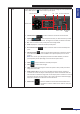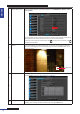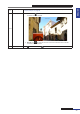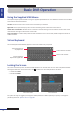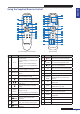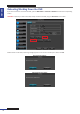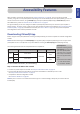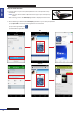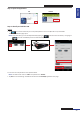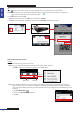User Manual
Table Of Contents
- About this Manual
- Quick Setup Guide
- Understanding the Live Viewing Screen
- Basic DVR Operation
- Accessibility Features
- Operating the DVR
- Main Menu
- Display: Live
- Display: Output
- Display: Privacy Zone
- Record: REC Para
- Record: Schedule
- Record: Record Setup
- Search: Record Search
- Search: Event Search
- Search: Log
- Network: Network
- Network: Remote Stream
- Network: Email
- Network: DDNS
- Alarm: Motion
- Device: HDD
- Device: PTZ
- Device: Cloud Storage
- System: General
- System: Users
- System: Info
- Advanced: Maintain
- Remote Access Via Web Client
- Appendix
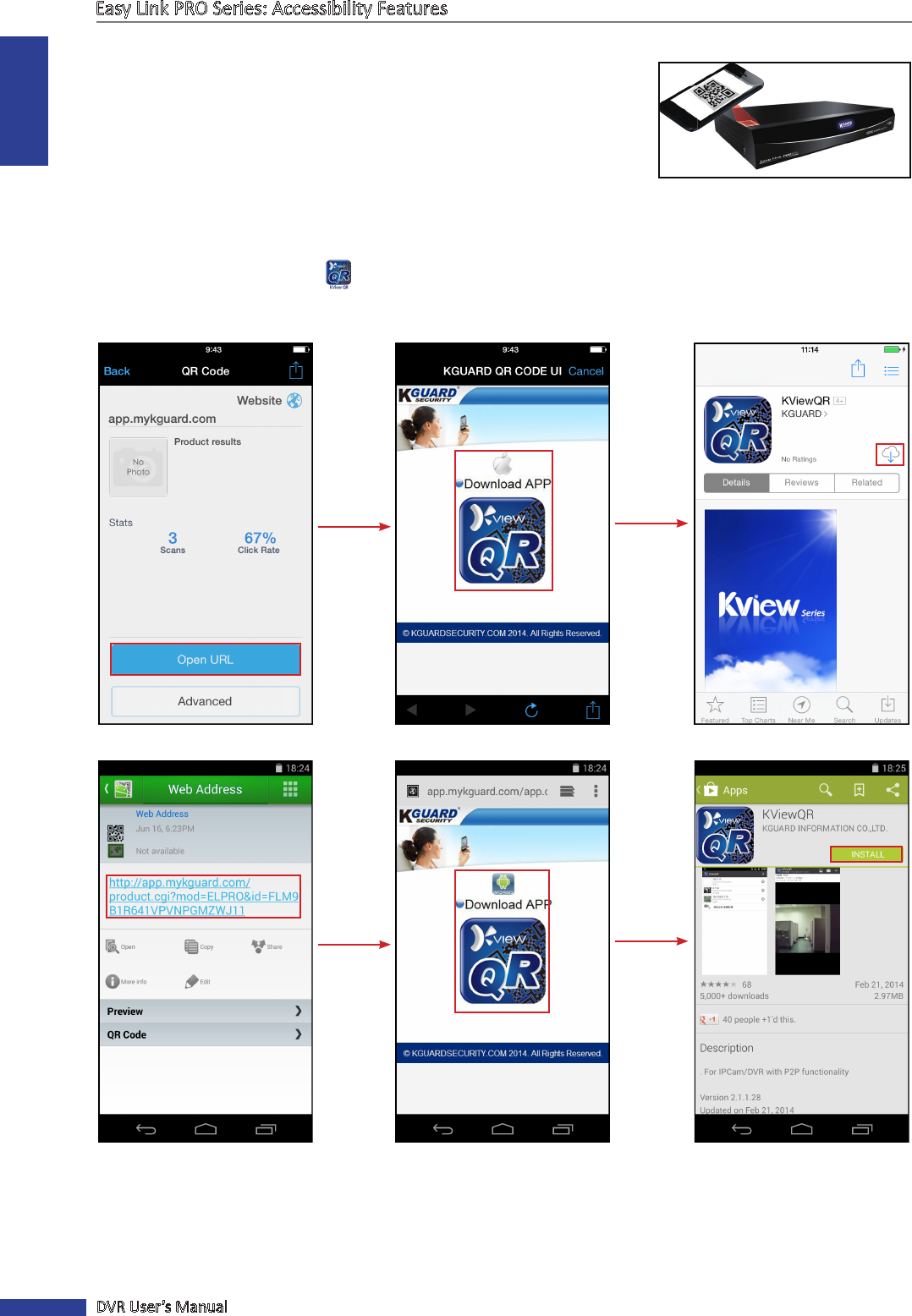
ENGLISH
Easy Link PRO Series: Accessibility Features
38
DVR User’s Manual
Step 2: Install the APP
a. Use the camera on your smart phone/tablet to scan in the QR code on top
of the DVR.
NOTE: You may need to install a QR code scanner app on your smart phone/
tablet.
Aer scanning, a link to the KViewQR applicaon is displayed on the screen.
b. Do the following to download the KViewQR applicaon on your smart phone/tablet:
1) Tap Open URL in iOS or tap on the applicaiton link in Android.
2) Tap on the applicaon icon ( ).
3) Download the applicaon.
iOS
Android