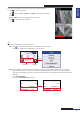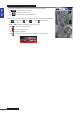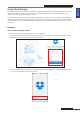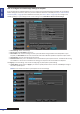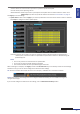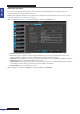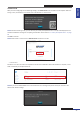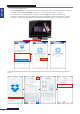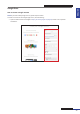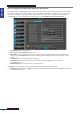User Manual
Table Of Contents
- About this Manual
- Quick Setup Guide
- Understanding the Live Viewing Screen
- Basic DVR Operation
- Accessibility Features
- Operating the DVR
- Main Menu
- Display: Live
- Display: Output
- Display: Privacy Zone
- Record: REC Para
- Record: Schedule
- Record: Record Setup
- Search: Record Search
- Search: Event Search
- Search: Log
- Network: Network
- Network: Remote Stream
- Network: Email
- Network: DDNS
- Alarm: Motion
- Device: HDD
- Device: PTZ
- Device: Cloud Storage
- System: General
- System: Users
- System: Info
- Advanced: Maintain
- Remote Access Via Web Client
- Appendix
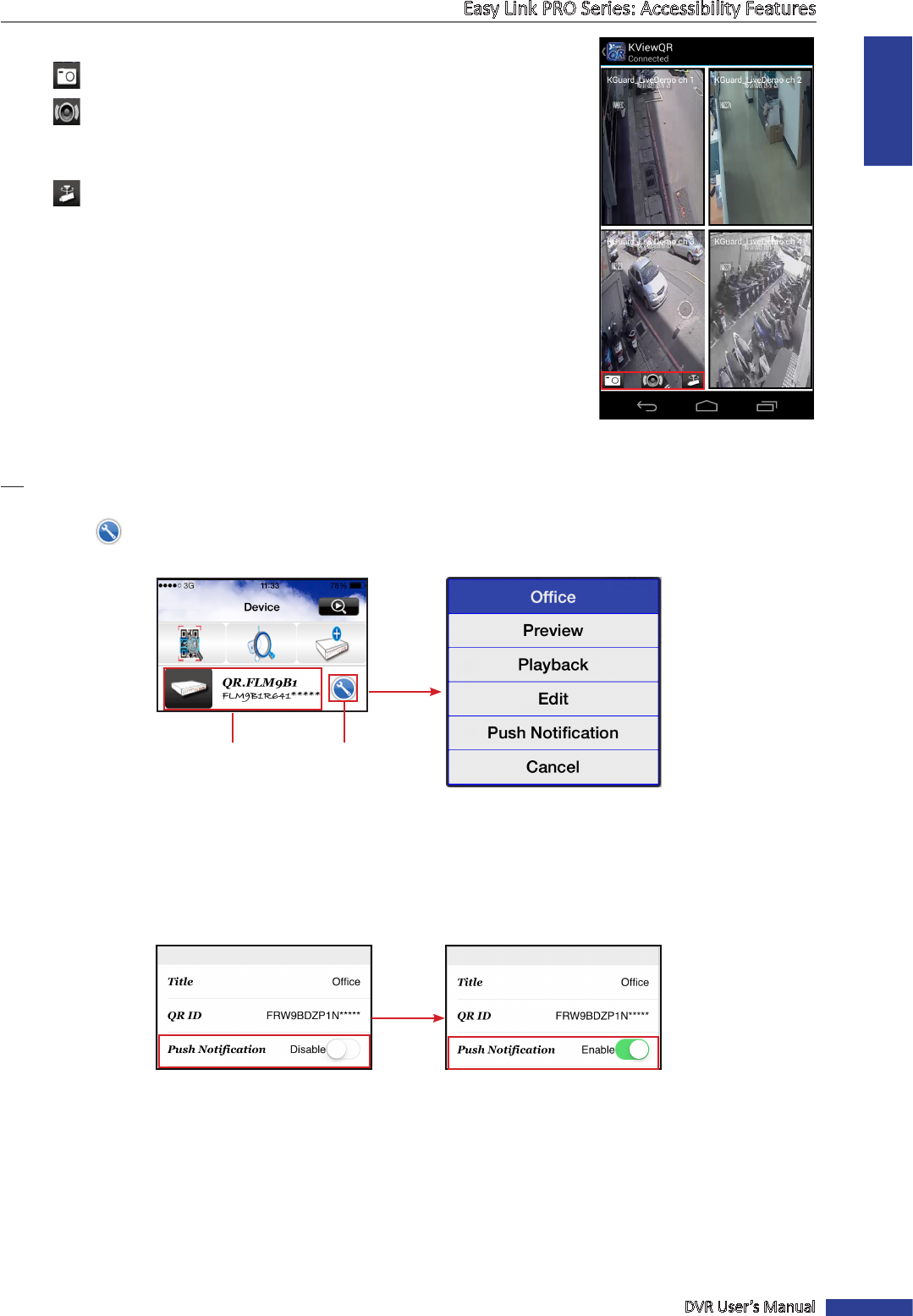
ENGLISH
Easy Link PRO Series: Accessibility Features
DVR User’s Manual
41
b. On the live view page tap on the channel to do any of the following:
-Tap to capture a snapshot.
-Tap
and tap “MUTE”, “LISTEN”, or “SPEAK” to acvate the respecve
funcon.
NOTE: “SPEAK” funcon is available for IP cameras only.
-Tap
to adjust the camera direcon.
iOS:
a. Tap on the DVR name to open the live screen.
NOTE: Tap
to preview the channels, access playback, edit the connecon
parameters, congure push nocaons, or exit the menu.
Tap
Sengs
Sengs
DVR name
NOTE: Push nocaon funcon helps you to keep current with the events that are detected by the camera(s).
When an event occurs or an intrusion is detected, the DVR will automacally send out a push messages to
your smart phone/tablet in minutes, even when the APP is o-line. To congure the push nocaon, do the
following:
1) Tap Push Nocaon.
2) Enable the Push Nocaon funcon.