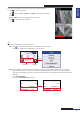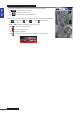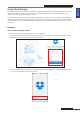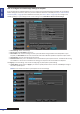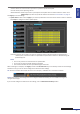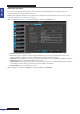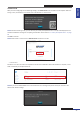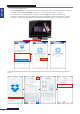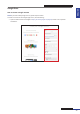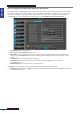User Manual
Table Of Contents
- About this Manual
- Quick Setup Guide
- Understanding the Live Viewing Screen
- Basic DVR Operation
- Accessibility Features
- Operating the DVR
- Main Menu
- Display: Live
- Display: Output
- Display: Privacy Zone
- Record: REC Para
- Record: Schedule
- Record: Record Setup
- Search: Record Search
- Search: Event Search
- Search: Log
- Network: Network
- Network: Remote Stream
- Network: Email
- Network: DDNS
- Alarm: Motion
- Device: HDD
- Device: PTZ
- Device: Cloud Storage
- System: General
- System: Users
- System: Info
- Advanced: Maintain
- Remote Access Via Web Client
- Appendix
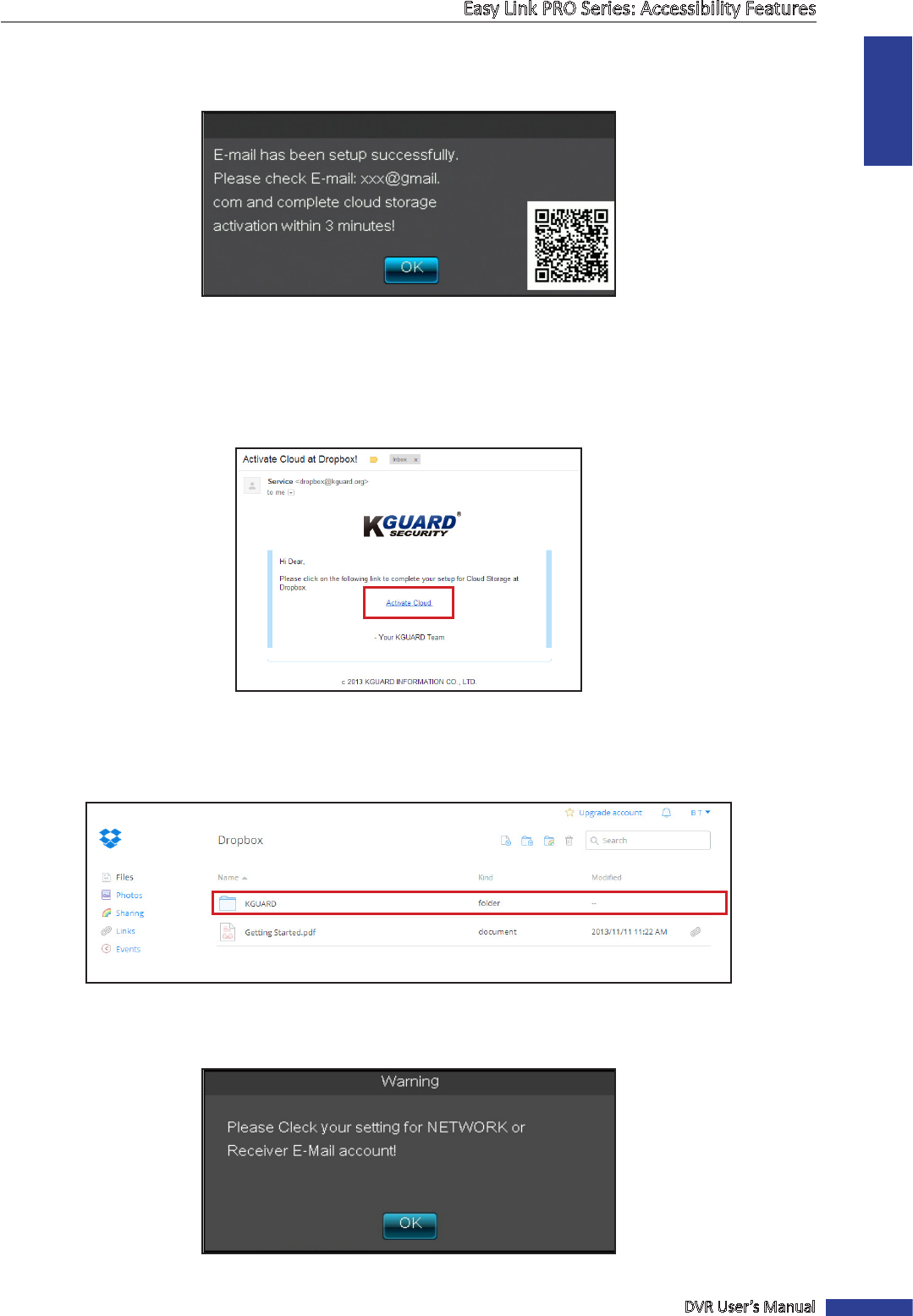
ENGLISH
Easy Link PRO Series: Accessibility Features
DVR User’s Manual
47
Acvate Cloud
Aer you nish conguring the Cloud Storage sengs, click Acve Cloud to let the DVR to link to Dropbox. When the
linking is done, an acvaon e-mail will be sent to the Receiver’s e-mail account.
NOTE: Instead of checking e-mail, you can also use your smart phone/tablet to scan in the QR code displayed on the
acvaon nocaon message for compleng the acvaon. Please refer to “For smart phone/tablet users:” on page
48.
Click OK to connue.
NOTE: Please check e-mail and click on Acvate Cloud link within 3 minutes.
• For PC users:
Follow the on-screen instrucons to complete the cloud account acvaon. When the acvaon is complete, a new
folder is added to your Dropbox folder list.
NOTE: If you use the default SMTP server and received the error message then please check your receiver e-mail
address and network sengs.