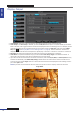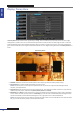User Manual
Table Of Contents
- About this Manual
- Quick Setup Guide
- Understanding the Live Viewing Screen
- Basic DVR Operation
- Accessibility Features
- Operating the DVR
- Main Menu
- Display: Live
- Display: Output
- Display: Privacy Zone
- Record: REC Para
- Record: Schedule
- Record: Record Setup
- Search: Record Search
- Search: Event Search
- Search: Log
- Network: Network
- Network: Remote Stream
- Network: Email
- Network: DDNS
- Alarm: Motion
- Device: HDD
- Device: PTZ
- Device: Cloud Storage
- System: General
- System: Users
- System: Info
- Advanced: Maintain
- Remote Access Via Web Client
- Appendix

ENGLISH
Easy Link PRO Series: Operang the DVR
DVR User’s Manual
55
Display: Live
• Channel: In this menu you can congure how the channels are displayed on the Live Viewing screen. Select the
channel from the drop-down menu.
• Name: If you do not like the default name of the channel, just click on the eld and using the on-screen keyboard
input the new name. It is recommended to keep the names short and relevant to the camera locaon.
• Posion: Determine where you want the channel name to be displayed on the Live Viewing screen. For example,
“U-L” means the name is displayed on the “Upper-Le” side on the Live Viewing screen.
• Color: Change these values only if it is inevitable. The color changes inuence your recording.
To modify the Color, click Setup. The Color Setup menu opens.
Brightness (BRI): Denes how bright the image appears on the display.
Contrast (CON): Increases the dierence between the darkest black and the whitest white in the image. Modify
the contrast if the secons of the image “grey out”.
Hue: Changes the color mix of the image.
Saturaon (SAT): Alters how much color is displayed in the image. The highest the saturaon, the brighter and
vivid colors will appear to be. Seng this parameter too high can degrade the image quality.
• Covert: Determine if you want to show this channel on the Live Viewing screen or not. Please be noted that if the
connected channel is not displayed on LIve Viewing screen, it does not aect the recording from the channel on
HDD, unless you have disabled the recording for the channel.
• Show Time: Decide if you want to see the mestamp on the channel live view or not. By default this funcon is
enabled.
• Record Time: Decide if you want to see the recording me on the channel live view or not. By default this
funcon is enabled.