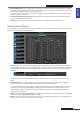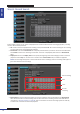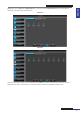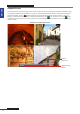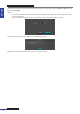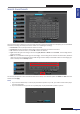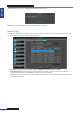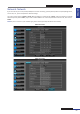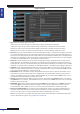User Manual
Table Of Contents
- About this Manual
- Quick Setup Guide
- Understanding the Live Viewing Screen
- Basic DVR Operation
- Accessibility Features
- Operating the DVR
- Main Menu
- Display: Live
- Display: Output
- Display: Privacy Zone
- Record: REC Para
- Record: Schedule
- Record: Record Setup
- Search: Record Search
- Search: Event Search
- Search: Log
- Network: Network
- Network: Remote Stream
- Network: Email
- Network: DDNS
- Alarm: Motion
- Device: HDD
- Device: PTZ
- Device: Cloud Storage
- System: General
- System: Users
- System: Info
- Advanced: Maintain
- Remote Access Via Web Client
- Appendix

ENGLISH
Easy Link PRO Series: Operang the DVR
DVR User’s Manual
67
Search: Event Search
The Event Search menu displays you the recordings that were triggered by the DVR. For example, if you use the default
connuous recording, then likely most of the “events” are normal-type recordings.
• Search Date: Click to specify the date for search the event.
• Search Time: Click to specify the starng me and the ending me to search for the event.
• CH: Select the channel to search, or select All to search all channels.
• Type: Select the type of recording to search among All, Normal or Alarm and click Search. The recordings will be
listed on the table.
• BAK: This is a checkbox for backing up the recording(s). The recording can be saved on an external disk, therefore
make sure you have connected an external USB storage into the USB port of the DVR. Check the recording(s) you
want to backup and click Backup buon.
You are then prompted to choose the video format for the backup. The available opons are H.264 and AVI. Select the
format and click Apply.
NOTE:
• If you choose H.264 format, in order to play the backed up video on your PC, you need to install a video player
from the supplied CD.
• If you choose AVI format, you can use any video player to play the backed up video on your PC.