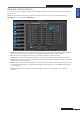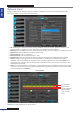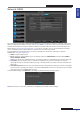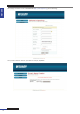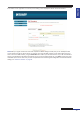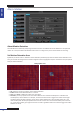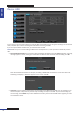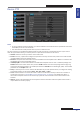User Manual
Table Of Contents
- About this Manual
- Quick Setup Guide
- Understanding the Live Viewing Screen
- Basic DVR Operation
- Accessibility Features
- Operating the DVR
- Main Menu
- Display: Live
- Display: Output
- Display: Privacy Zone
- Record: REC Para
- Record: Schedule
- Record: Record Setup
- Search: Record Search
- Search: Event Search
- Search: Log
- Network: Network
- Network: Remote Stream
- Network: Email
- Network: DDNS
- Alarm: Motion
- Device: HDD
- Device: PTZ
- Device: Cloud Storage
- System: General
- System: Users
- System: Info
- Advanced: Maintain
- Remote Access Via Web Client
- Appendix
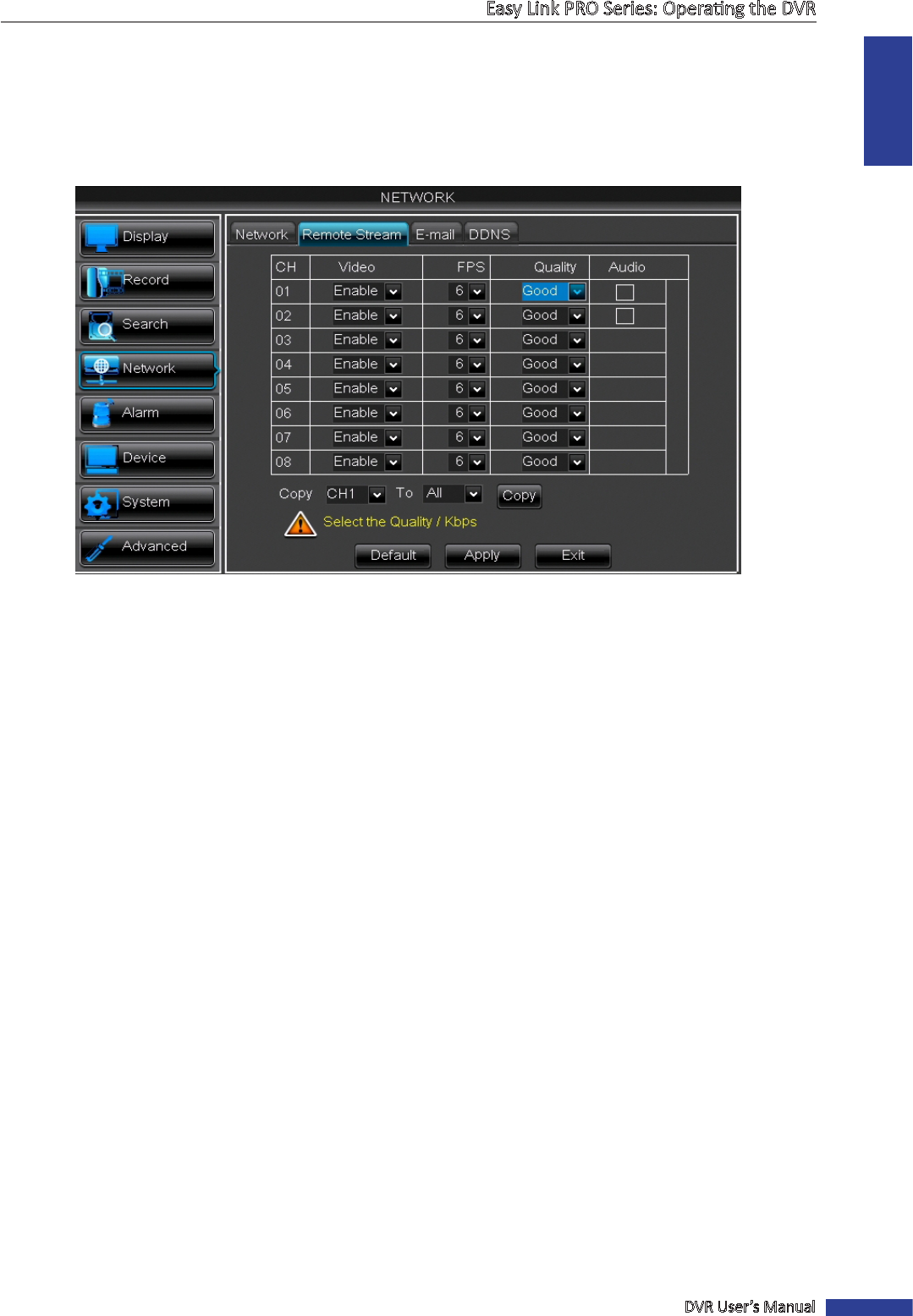
ENGLISH
Easy Link PRO Series: Operang the DVR
DVR User’s Manual
71
Network: Remote Stream
This menu allows you to congure the video output sengs of a parcular channel if the channel is being viewed via
remote access.
NOTE: The remote stream parameters apply for accessing the remote live view via smart phone/tablet (using
KViewQR) and via PC (using IE-based Web Client).
• Video: You can choose to enable or disable video output from a specic channel. If the video output is disabled,
you will not be able to see the live view from that channel when connecng to the DVR remotely.
• FPS: Select how many image per second are transfered when viewing the channel remotely.
NOTE: Making changes to the remote frame rate per second, does not aect the DVR’s recording frame rate.
• Quality: Select the video quality when viewing the channel remotely. Decide this opon upon the Internet speed
in the locaon of the remote device.
• Audio: Check the audio (sound) checkbox if you want to listen to the sound from the camera during the remote
session. Please be noted that the audio opon is available only for the channel 1~2 on 4/8CH DVR and channel
1~4 on 16CH DVR.
NOTE: The audio opon is available in the condion that the camera is audio-enabled or a microphone is
connected.