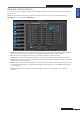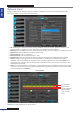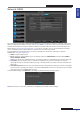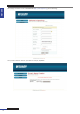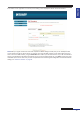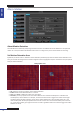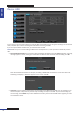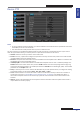User Manual
Table Of Contents
- About this Manual
- Quick Setup Guide
- Understanding the Live Viewing Screen
- Basic DVR Operation
- Accessibility Features
- Operating the DVR
- Main Menu
- Display: Live
- Display: Output
- Display: Privacy Zone
- Record: REC Para
- Record: Schedule
- Record: Record Setup
- Search: Record Search
- Search: Event Search
- Search: Log
- Network: Network
- Network: Remote Stream
- Network: Email
- Network: DDNS
- Alarm: Motion
- Device: HDD
- Device: PTZ
- Device: Cloud Storage
- System: General
- System: Users
- System: Info
- Advanced: Maintain
- Remote Access Via Web Client
- Appendix

ENGLISH
Easy Link PRO Series: Operang the DVR
72
DVR User’s Manual
Network: Email
Please complete the Email sengs if you want to receive a nocaon e-mail when a moon is detected, HDD
becomes full, HDD is in error state, or Video Loss occurs.
• SSL: Enable if your e-mail server requires the SSL vericaon. If you are not sure, please consult your e-mail
service provider. For example, if you are using Gmail then this opon should be enabled.
• SMTP Port: Enter the SMTP port of your e-mail server. For example, if you are using Gmail, the SMTP port is 465.
• SMTP Server: Enter the SMTP server address of your e-mail.
• Sender Email: Enter your e-mail address.
• Sender Password: Enter the password of your e-mail.
• Receiver Email: Enter the e-mail address where you want to receive the event nocaons from the DVR.
• Interval: Congure the length of the me interval between the nocaon e-mails from DVR. Please be
noted that if you set the interval, for example 1 minute, have not congured the e-mail event Schedule, and
your mailbox has a size limit, then your mailbox may become full very fast. In this case you may miss the new
nocaons from the DVR.
• Email: You need to enable the e-mail funcon, to allow the DVR to send you nocaon e-mails when an event
occurs. For your convenience, you can dene a schedule when and what type of events you want to be noed.
To set up a schedule, click Schedule.
Slot for Moon
Slot for Excepon
(HDD full, HDD
error, or Video
Loss)
Email Schedule
Slot for Alarm
NOTE: Alarm is only available for 16-channel model.