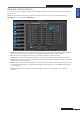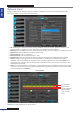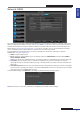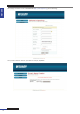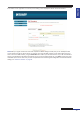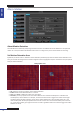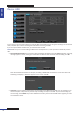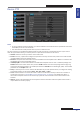User Manual
Table Of Contents
- About this Manual
- Quick Setup Guide
- Understanding the Live Viewing Screen
- Basic DVR Operation
- Accessibility Features
- Operating the DVR
- Main Menu
- Display: Live
- Display: Output
- Display: Privacy Zone
- Record: REC Para
- Record: Schedule
- Record: Record Setup
- Search: Record Search
- Search: Event Search
- Search: Log
- Network: Network
- Network: Remote Stream
- Network: Email
- Network: DDNS
- Alarm: Motion
- Device: HDD
- Device: PTZ
- Device: Cloud Storage
- System: General
- System: Users
- System: Info
- Advanced: Maintain
- Remote Access Via Web Client
- Appendix
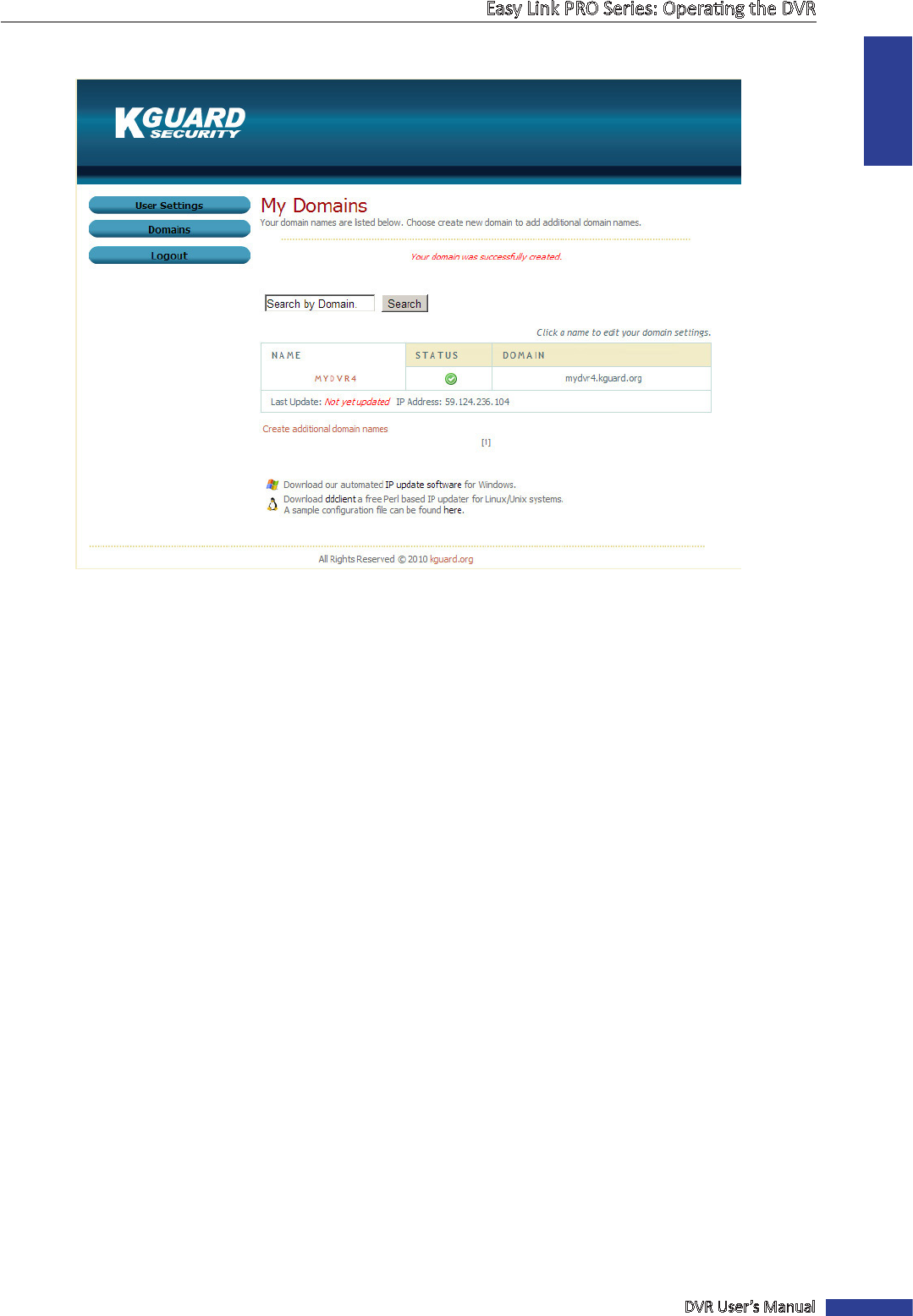
ENGLISH
Easy Link PRO Series: Operang the DVR
DVR User’s Manual
75
If the domain name registraon is successful, the following screen displays the domain name and its status.
NOTE: Aer you register the domain name and complete the DDNS sengs on DVR, then you can idenfy the DVR
on the network through its domain name. For example, you assign the DVR a domain name mydvr4.kguard.org and
want to access the DVR remotely, using the Web Client. You need to open the web browser on your PC and instead of
typing in the URL eld the IP address of the DVR, you can just type mydvr4.kguard.org, press Enter and the login page
of the DVR opens. Please make sure you have completed the Port Forwarding and conguraon of the DVR’s network
sengs, see “Network: Network” on page 69.