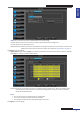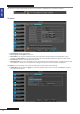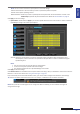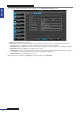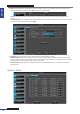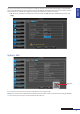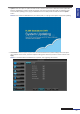User Manual
Table Of Contents
- About this Manual
- Quick Setup Guide
- Understanding the Live Viewing Screen
- Basic DVR Operation
- Accessibility Features
- Operating the DVR
- Main Menu
- Display: Live
- Display: Output
- Display: Privacy Zone
- Record: REC Para
- Record: Schedule
- Record: Record Setup
- Search: Record Search
- Search: Event Search
- Search: Log
- Network: Network
- Network: Remote Stream
- Network: Email
- Network: DDNS
- Alarm: Motion
- Device: HDD
- Device: PTZ
- Device: Cloud Storage
- System: General
- System: Users
- System: Info
- Advanced: Maintain
- Remote Access Via Web Client
- Appendix
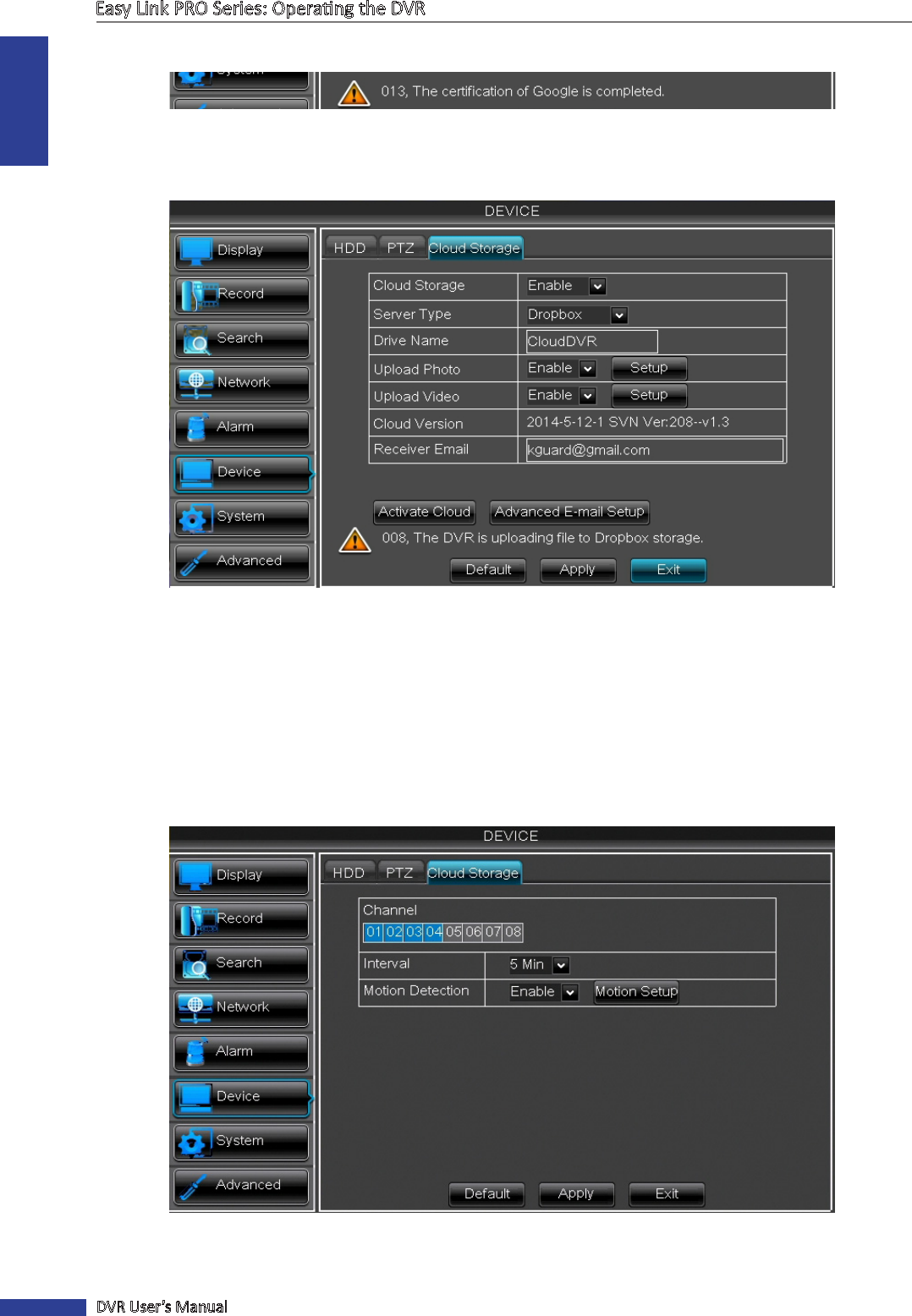
ENGLISH
Easy Link PRO Series: Operang the DVR
82
DVR User’s Manual
TIP: See the connecon status below the screen. For example, a nocaon of a successful connecon:
Dropbox
• Cloud Storage: Allow cloud sengs.
• Server Type: Select Dropbox from the list.
• Drive Name: Enter the cloud storage name for your DVR. When linking the KGuard Cloud Uploader to your
Dropbox, the Drive Name will be used as the folder name where KGuard uploads the snapshots and/or videos.
• Cloud Version: Current cloud storage service version.
• Receiver Email: Enter your e-mail address that is associated with your Dropbox account. The DVR will be sending
the acvaon e-mail to this e-mail address for asking your acceptance to link the DVR to the Dropbox.
Click Apply to save the sengs. Then connue conguring the photo/video upload sengs.
• Upload Photo: Enable and click Apply if you want to upload photos from the cameras. Click Setup to congure
the photo upload opons.