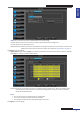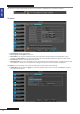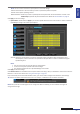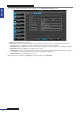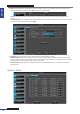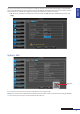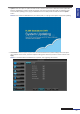User Manual
Table Of Contents
- About this Manual
- Quick Setup Guide
- Understanding the Live Viewing Screen
- Basic DVR Operation
- Accessibility Features
- Operating the DVR
- Main Menu
- Display: Live
- Display: Output
- Display: Privacy Zone
- Record: REC Para
- Record: Schedule
- Record: Record Setup
- Search: Record Search
- Search: Event Search
- Search: Log
- Network: Network
- Network: Remote Stream
- Network: Email
- Network: DDNS
- Alarm: Motion
- Device: HDD
- Device: PTZ
- Device: Cloud Storage
- System: General
- System: Users
- System: Info
- Advanced: Maintain
- Remote Access Via Web Client
- Appendix
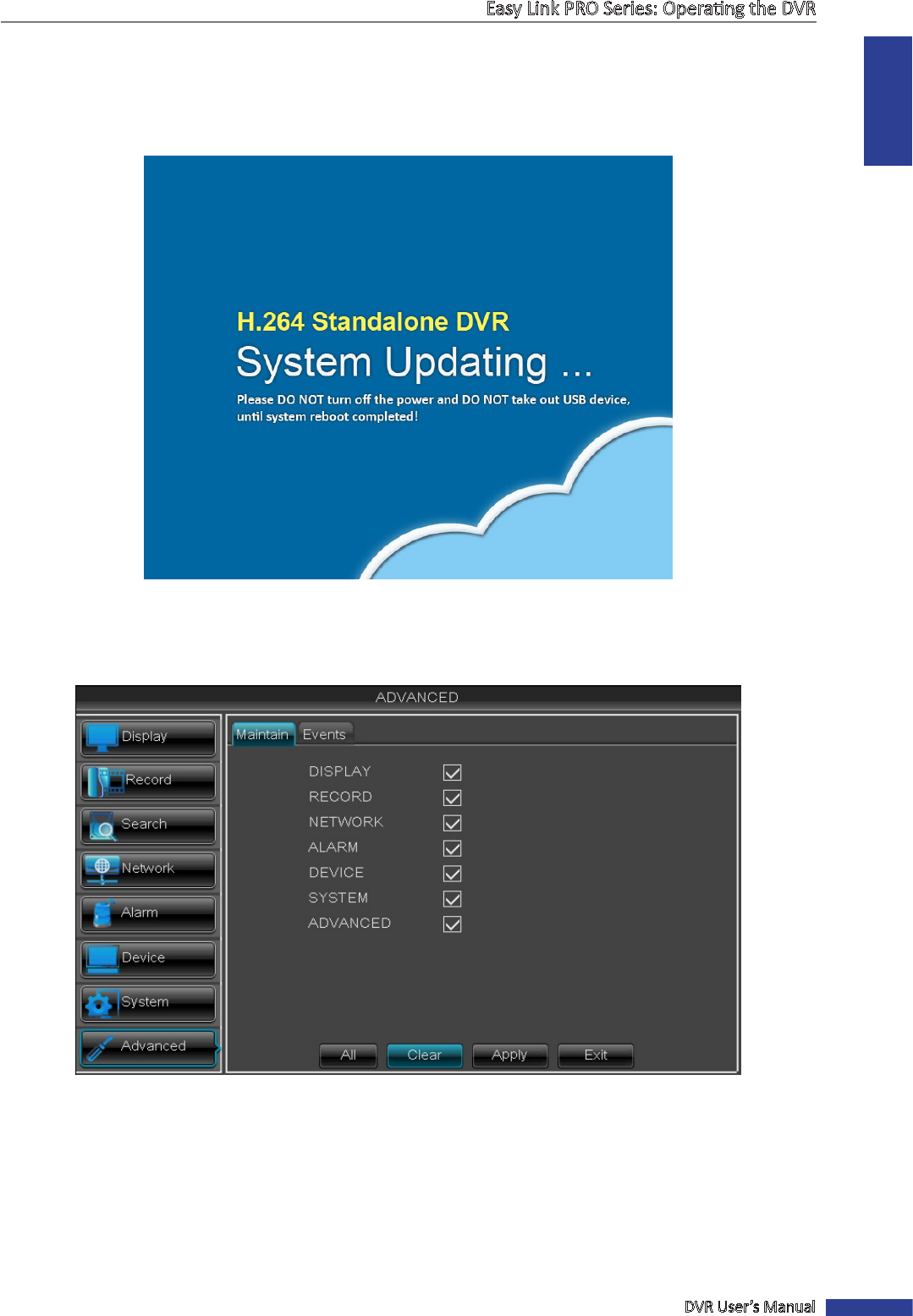
ENGLISH
Easy Link PRO Series: Operang the DVR
DVR User’s Manual
89
• Update: Select this opon to update the DVR rmware with the latest version. Obtain the rware update le.
Save the upgrade le to a folder named “dvrupgrade”, then save the “dvrupgrade” folder in a USB ash drive.
To resume with updang process, plug the USB ash drive to the USB port of the DVR and click the Update
buon.
NOTE: Do not remove the USB ash drive, turn o the power, or unplug from the power supply while updang.
• Load Default: Select this opon if you wish to retrieve the default factory default sengs. When the opon
menu appears on the screen, check the respecve seng opon box that you want to restore and then click
Apply.
NOTE: It is recommended to load defaults for all opons, aer upgrading the rmware.