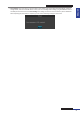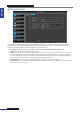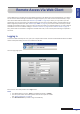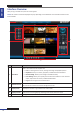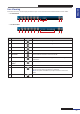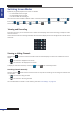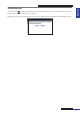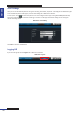User Manual
Table Of Contents
- About this Manual
- Quick Setup Guide
- Understanding the Live Viewing Screen
- Basic DVR Operation
- Accessibility Features
- Operating the DVR
- Main Menu
- Display: Live
- Display: Output
- Display: Privacy Zone
- Record: REC Para
- Record: Schedule
- Record: Record Setup
- Search: Record Search
- Search: Event Search
- Search: Log
- Network: Network
- Network: Remote Stream
- Network: Email
- Network: DDNS
- Alarm: Motion
- Device: HDD
- Device: PTZ
- Device: Cloud Storage
- System: General
- System: Users
- System: Info
- Advanced: Maintain
- Remote Access Via Web Client
- Appendix
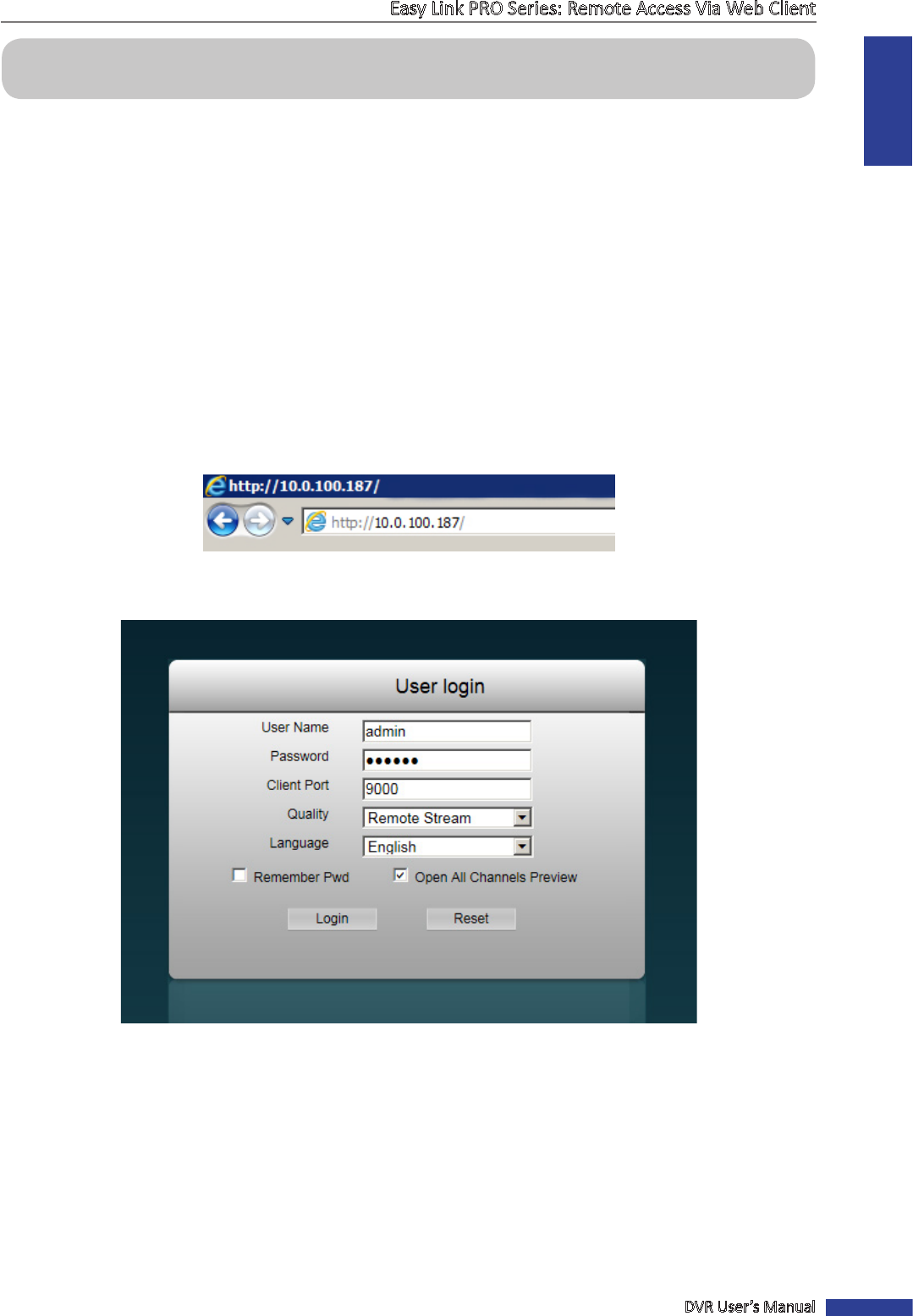
ENGLISH
Easy Link PRO Series: Remote Access Via Web Client
DVR User’s Manual
93
Remote Access Via Web Client
Use the Web Client to remotely access your DVR at anyme via a PC. Before you access the Web Client, you need to
ensure that the network sengs of the DVR are congured properly. The most convenient and easiest way is if you
have set the DVR a stac IP address (see “Network type: Stac” on page 69). It means you only need to open the
web browser on your PC and type in the stac IP address you have set on the DVR. However, if the IP address of the
DVR is assigned by a DHCP server (see “Network type: DHCP” on page 69), then it means that each me you reboot
the DVR, the IP address changes. In this case, ask if your ISP can provide you a stac IP address. If not, then congure
the DDNS service. See the network sengs in “Network: Network” on page 69 and “Network: DDNS” on page 73.
Also, please make sure the UPnP is congured in the DVR and router, or the manual port forwarding is completed in
the router.
Logging In
To access the DVR remotely from a PC, open your computer web browser and enter the DVR stac IP address or DDNS
domain name (Host Name) you have set on DVR in the URL box.
The User login page opens.
Enter the user name and password. Click Login buon.
NOTE:
• The default DVR user name is “admin” and default password is “123456”.
• The client port number must exactly match with the client port set on DVR.
See “Network: Network” on page 69.
• Click Remember Pwd if you want to log in automacally.