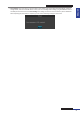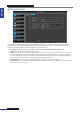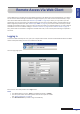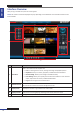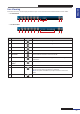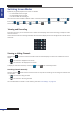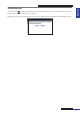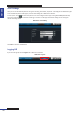User Manual
Table Of Contents
- About this Manual
- Quick Setup Guide
- Understanding the Live Viewing Screen
- Basic DVR Operation
- Accessibility Features
- Operating the DVR
- Main Menu
- Display: Live
- Display: Output
- Display: Privacy Zone
- Record: REC Para
- Record: Schedule
- Record: Record Setup
- Search: Record Search
- Search: Event Search
- Search: Log
- Network: Network
- Network: Remote Stream
- Network: Email
- Network: DDNS
- Alarm: Motion
- Device: HDD
- Device: PTZ
- Device: Cloud Storage
- System: General
- System: Users
- System: Info
- Advanced: Maintain
- Remote Access Via Web Client
- Appendix
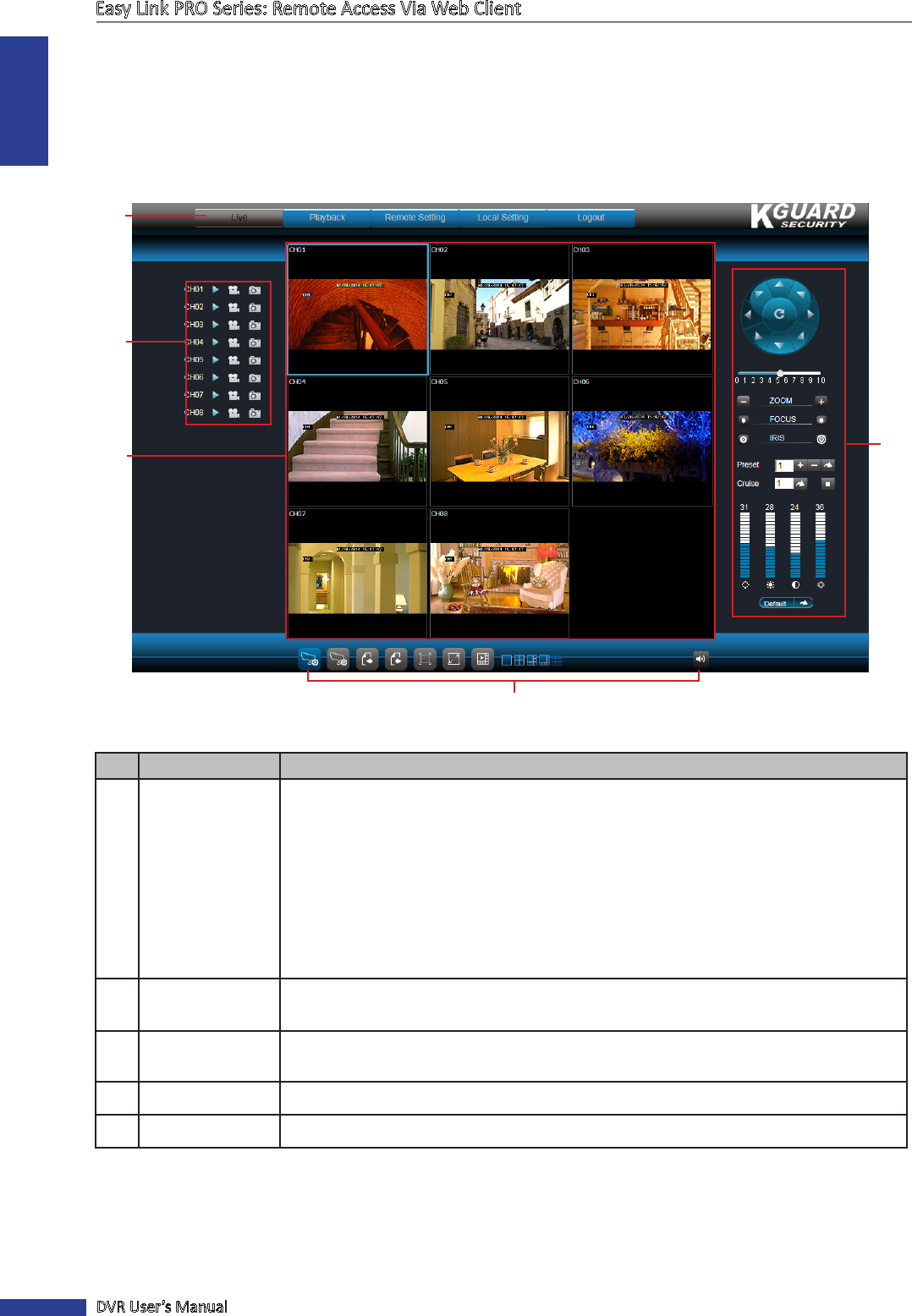
ENGLISH
Easy Link PRO Series: Remote Access Via Web Client
94
DVR User’s Manual
Interface Overview
Aer you log in to Web Client, the live screen appears.
NOTE: The number of channels displayed may vary depending on the DVR model. The illustraon below is from a
8-channel DVR.
1
2
3
5
4
No. Item
Descripon
1 Main Menu
Click a menu item to access. Opons are:
• Live: For viewing the Live screen, manage recordings and playback opons.
• Playback: Allows you to search, playback, and download recorded videos.
• Remote Seng: Allows you to congure the DVR remotely.
• Local Seng: Allows you to specify the local disk drive locaon to save recorded
videos, captured screen shots, and downloaded videos.
• Logout: Click to logout from the Web Client.
2 Channel Controls
Lists all channels that can be connected to the DVR.
The icons of each channel are used to manage the channel.
3 Display Screen Displays the channels in grid mode or full screen mode.
4 Display Controls Controls for live viewing display, switching screen modes, mute the sound.
5 PTZ Controls Manage the PTZ speed dome.