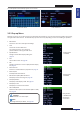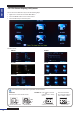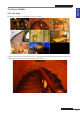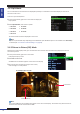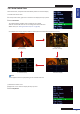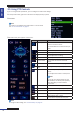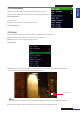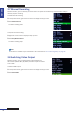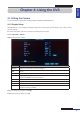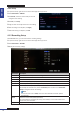Owner's manual
ENGLISH
Chapter 3: Geng Started
34
DVR User’s Manual
3.4.2 Split Mode
You can customize the 16 channels to be displayed separately on a 4-window or 9-window display or show all 16
channels on the screen.
There are 7 split mode opons:
1 In the preview mode, right-click on the mouse to display the
Pop-up menu.
2 Select Split Windows, then select an opon:
• CH 01-04
• CH 05-08
• CH 09-12
• CH 13-16
• CH 01-09
• CH 08-16
• CH 01-16
The selected channels will be displayed on the screen.
Note:
Opons to split windows vary depending on the DVR model. Split Windows opon is not available when View Setup
is enabled (see “4.5.3 Video and Audio Sengs” on page 60).
3.4.3 Picture-in-Picture (PIP) Mode
With Picture-in-Picture (PIP) mode, you can watch two more channels to be simultaneously displayed on the rst
channel live preview.
1 In the preview mode, right-click on the mouse
to display the Pop-up menu.
2 Select PIP > 1 X1 or 1 X2.
An addional mini-window appears on the main screen display.
3 To move the mini-windows around your main screen,
click and drag it to a new posion.
Second channel
For example: PIP 1 X1 mode
First channel
Note:
If you select 1 X2, two mini-window frame appear on the main screen display. This funcon only works if there are
more than two cameras connected to the DVR.