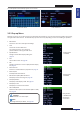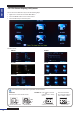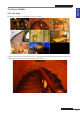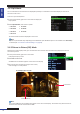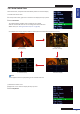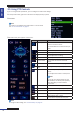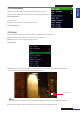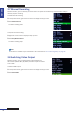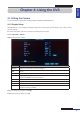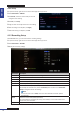Owner's manual
ENGLISH
Chapter 3: Geng Started
36
DVR User’s Manual
3.5 Using PTZ Controls
If you are using the PTZ speed dome, you can congure the PTZ control sengs.
1 In the preview mode, right-click on the mouse to display the Pop-up menu.
2 Select PTZ.
Note:
This opon is not available if the PTZ camera is in Cruise mode.
See “3.5.1 Cruise Mode” on page 37.
3 The PTZ control panel appears on the screen.
Icon Item Funcon
Pointer pan Click the direcon arrow to select the
direcon of the PTZ camera.
Click the middle icon to switch to auto pan
mode.
Zoom Click to zoom in/out.
Focus Click to adjust the focus.
Iris Click to adjust the iris seng.
Speed Click to adjust the speed.
Channel Select Click to select the channel of the PTZ
camera.
Exit Click to return to the previous page or exit.
Goto Preset
Point
Click to go to a specic preset point.
Set Preset Point Click to set a specic preset points of a PTZ
camera.
Click to adjust the camera in a xed point.
Note:
You can set up to 255 preset bits for the
DVR. However, the actual preset quanty
varies depending on the PTZ camera
performance.
Clear Click to delete the selected preset.
Save Click to save the sengs and preset points.
Total
Display the total of preset bit.
Start point
Display the starng point cruised. The
system default point is “001”.
Stop point
Click to set the stop me at each point.
Note:
To change the PTZ sengs, see “4.4.3 PTZ Setup” on page 53.