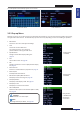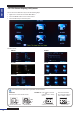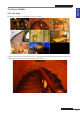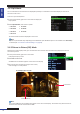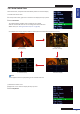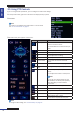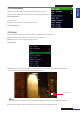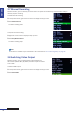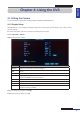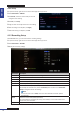Owner's manual
ENGLISH
Chapter 4: Using the DVR
DVR User’s Manual
39
Chapter 4: Using the DVR
4.1 Seng the Camera
You can customize the display and recording sengs via DISPLAY and RECORD menus.
4.1.1 Display Setup
With DISPLAY menu, you can adjust the display sengs such as channel type, window posion, color, enable live me,
and other sengs.
1 In the preview mode, right-click on the mouse to display the Pop-up menu.
2 Select Main Menu > DISPLAY.
3 Modify the necessary sengs.
Menu item Descripon
Channel Select the channel that you want to congure.
Channel
Title
Enter desired channel tle to be displayed on the upper-right corner of the display
screen.
Posion Set the tle posion on the screen. Example: U-L (upper le)
Color Adjust image hue, brightness, contrast, and saturaon sengs.
Double-click Setup to enter Color submenu.
Live Enable/Disable live view display of the channel.
Live Time Enable/Disable the current me on the live view.
Record Time Enable/Disable record mode.
Copy To Copy the current sengs to all channels or one specic channel. Click the arrow to select
an opon and then click Copy.
4 Aer all sengs are complete, click Apply.
5 When data saving is complete, click OK.