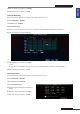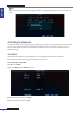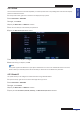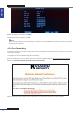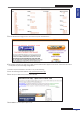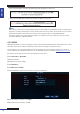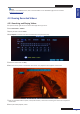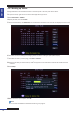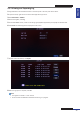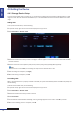Owner's manual
ENGLISH
Chapter 4: Using the DVR
46
DVR User’s Manual
* If the port forwarded is successful, the following message will appear on the screen.
* If the port forwarded failed, the following message will appear on the screen.
Note:
If you cannot use the either of the two default HTTP ports, 80 or 9000, the specied port may be occupied by other
programs or it is being blocked by your service provider. Enter other port number. To use another port, you need to
forward the IP address of the router to the other port, then change the port in the NETWORK sengs.
You need to add the port number aer the IP address. For example, if you set the HTTP port as 85, you need to
enter the IP address as “192.168.3.103:85”.
4.2.5 DDNS
DDNS (Dynamic DNS) is a service that registers a domain name and the oang IP address with a DDNS server so that
the domain name can be routed to the IP address even if the IP is changed in a dynamic IP system.
To use this feature, you must have a DDNS account. Consult with your Internet Service Provider for this service or
create a DDNS account with KGuard.org server, see the “SUPPORT” page on our website (www.kguardsecurity.com).
1 In preview mode, right-click on the mouse to display the Pop-up menu.
2 Select Main Menu > NETWORK.
3 Select the network.
4 Congure all necessary sengs.
5 Click DDNS Setup.
6 Set DDNS mode to ENABLE.
7 Select the Server, and enter the host name, user name, and password.
8 Aer all sengs are complete, click Apply.
9 When data saving is complete, click OK.